Dark mode on Jira Cloud
Atlassian, in its effort to provide the best possible experience to its community, has recently decided to introduce this improvement: the possibility of configuring Jira in dark mode or light mode, according to the user’s preferences.
This feature is enabled in the Jira Lab for users to test it and give feedback to Atlassian to see to what extent to incorporate it globally. Any comments for improvements or changes will be taken into account to continue shaping this feature.
Remember that this is a feature under development, so you may experience an error or simply prefer to revert to the original version. You can enable or disable it at any time.
How to test new themes
The feature is available through Jira Labs, accessible from our personal configuration page within the settings.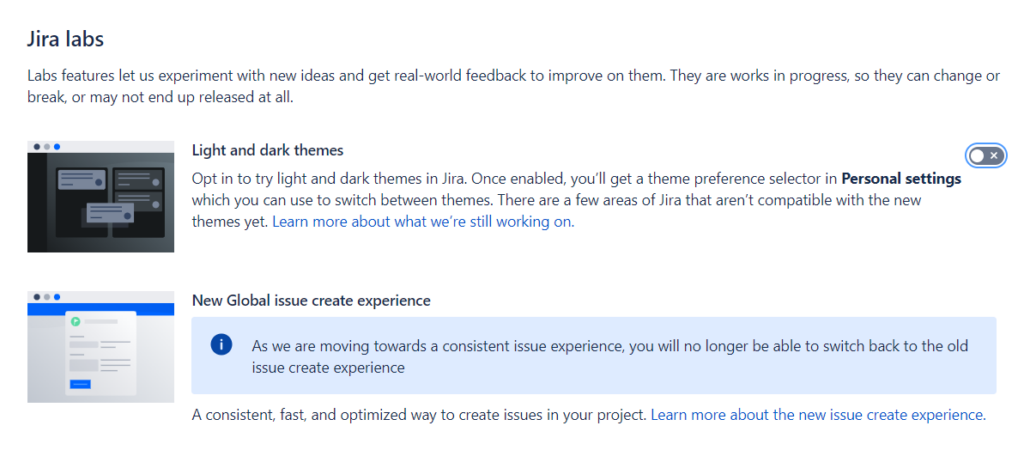
Once activated we can select which mode we want to test Light or Dark:
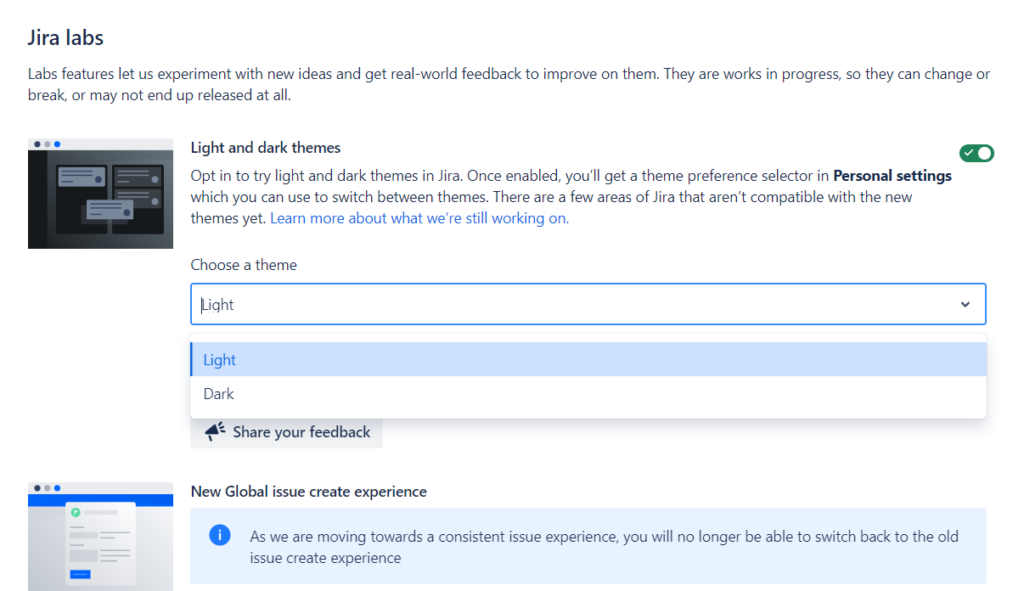
Dark mode
Dark mode is here for night owls and fans of dark mode in all your applications:
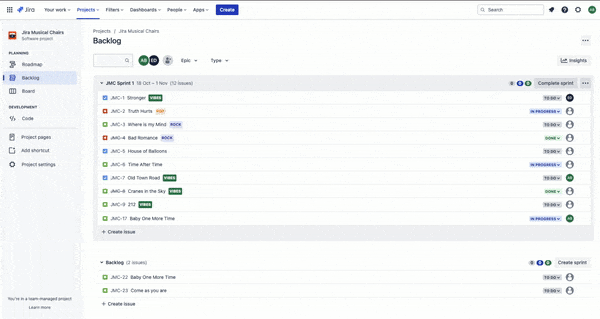
Some of the incredible advantages:
- Reduced eye fatigue.
- Improved accessibility for photosensitive people.
- Decreased power consumption in some devices.
- Looks amazing.
Light mode
If we are more classic we can use the new clear Jira theme. Where Atlassian will incrementally update the colors and contrasts to help with usability and accessibility.

Some of the benefits:
- Incremental help in accessibility and usability.
- Less visual overhead.
- An improvement on the classic that we can’t help but try.
If, after testing either of the two themes, we find any part of the interface that does not look right, we can send our feedback to Atlassian via the Share your Feedback button on our personal settings page:
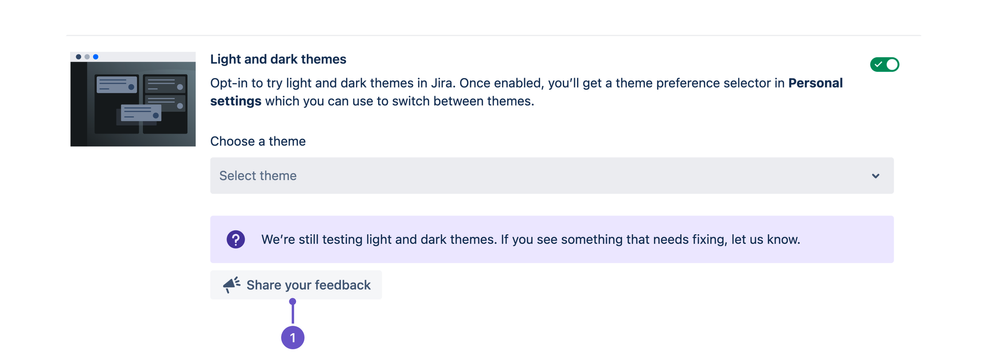
Things to keep in mind when using the new themes:
Customized main horizontal navigation bars
If you notice that the top navigation bar is a custom color that is not compatible with the new dark theme, it is possible that an administrator has changed the site colors.
We must contact an administrator to revert the colors, in order to work with the new themes.
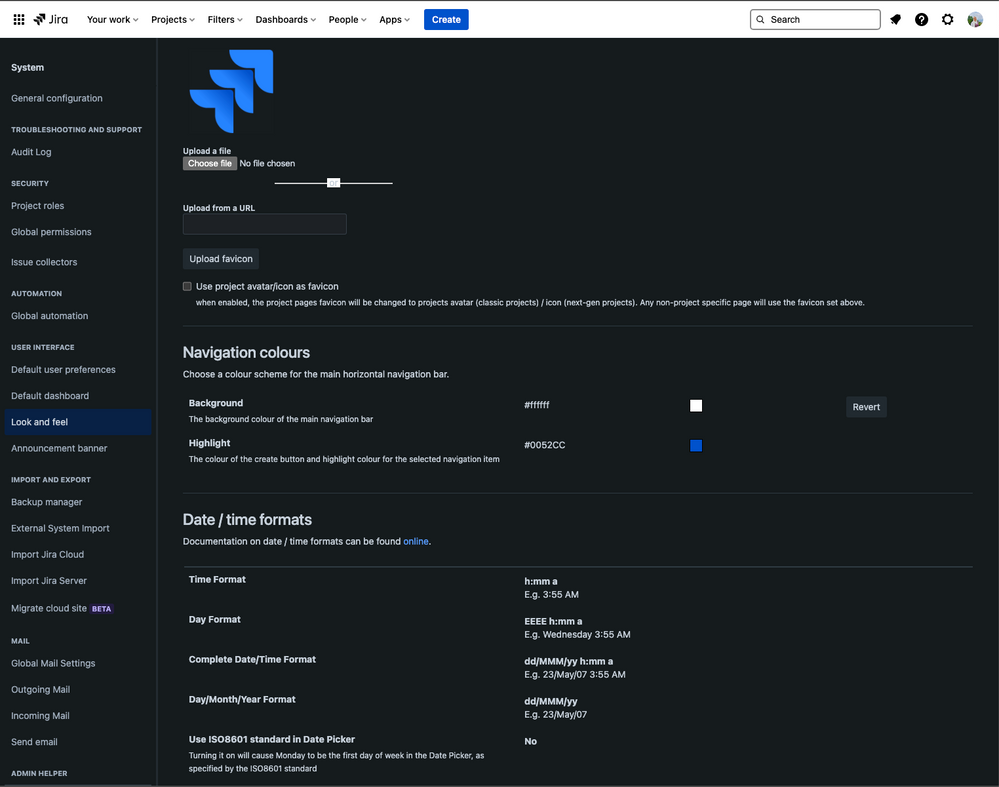
To revert Jira colors and make it compatible with the new themes, Jira administrators must:
- Go to Configuration > System
- Under USER INTERFACE, select Appearance.
- In the Navigation colors section > under Background, select Revert
Editor’s experience
The editor affects all Jira products, specifically viewing and creating issues. The areas they are working on from Atlassian are:
- Dashboard viewing and editing.
- Table editing
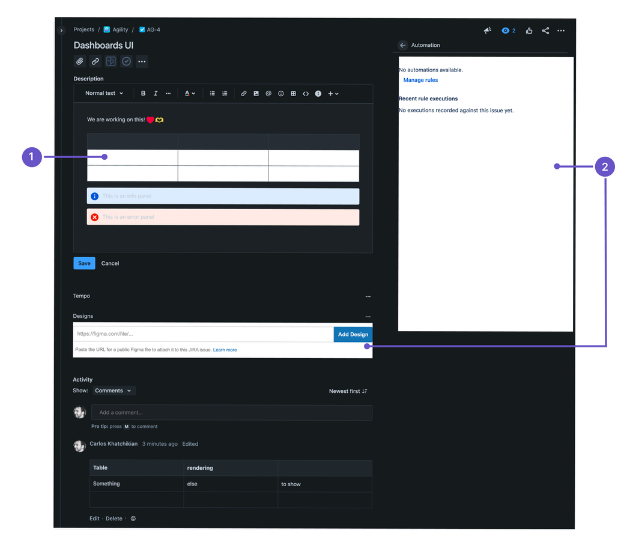
Marketplace Apps
Marketplace apps are not yet displayed in the new dark theme (as you can see in the image below).
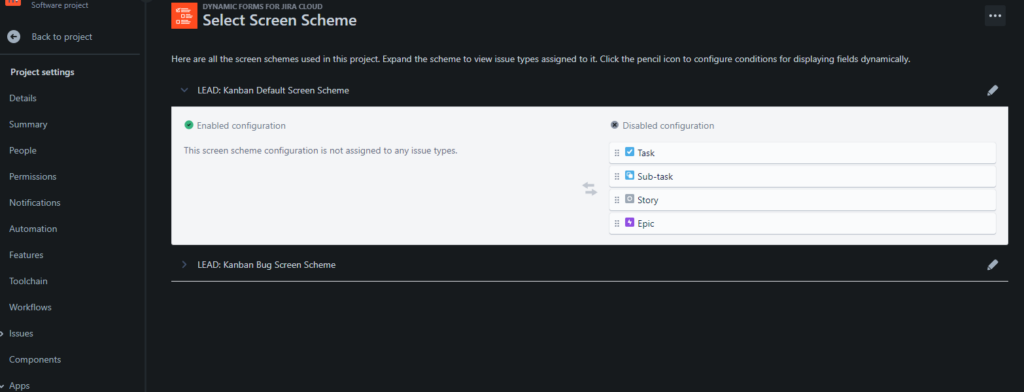
Atlassian is working with Marketplace partners to support them with tools to update their applications in the coming months.
Confluence Links
If we insert Confluence pages into any Jira product, they may look a bit like a zebra. This bug mainly affects Jira Service Management knowledge-based articles.
Illustrations and images
There are over 1000 images in Jira Cloud products! Currently they do not have custom dark theme versions. The artwork and images in your Jira products may look a little weird (especially when applying the new dark theme) until Atlassian creates darker versions of each.
Workflow editor
The correct display of the workflow editor is under development to make it compatible with the new themes.
Data visualizations and graphs
When viewing data and viewing graphs, we will appreciate that improvements in contrast and readability are still needed.
As mentioned at the beginning, this option is still under development, so the more feedback Atlassian receives from users who have already been encouraged to activate it, the more improvements will be incorporated 😊