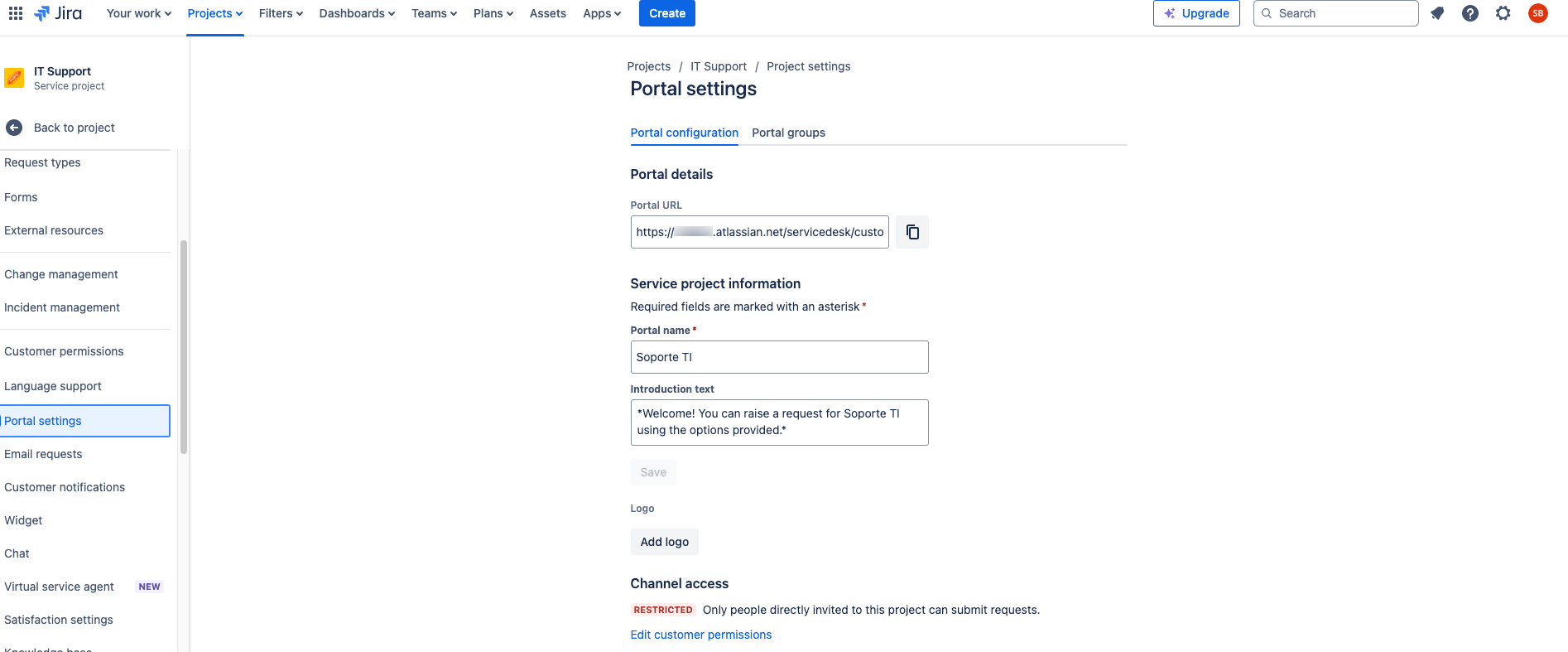Atlassian expands customization capabilities for the help center in JSM Cloud

The ability to customize the Help Center in Jira Service Management Cloud is now available in beta. A while ago, we introduced you to Topics, the first feature Atlassian released to expand its customization catalog. Now, you can also personalize and test elements like section visibility, the use of rich text, and even add specific content based on user type or context.
It’s important to note that this functionality is still in beta and is only available for Premium and Enterprise versions of certain instances—not all.
How to enable these options
1. Enable the custom help center (if not already active)
- Log in to Jira Service Management as an administrator.
- Go to Project settings > Portal settings.
2. Basic design of the custom help center
For creating multiple portals, you must have a Premium or Enterprise license.
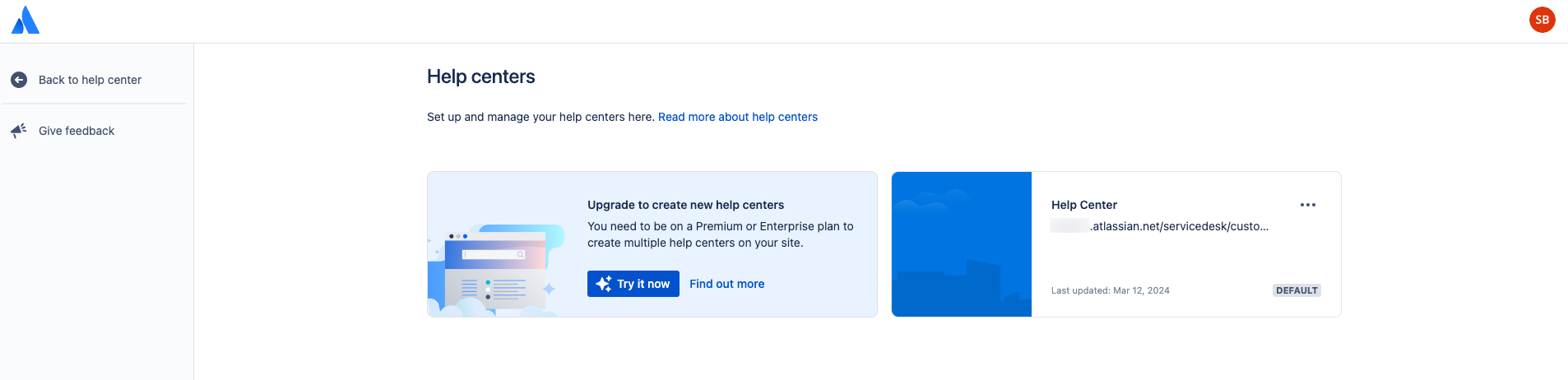 Colors and logos
Colors and logos
Once the portal is enabled, you can add your company logo and adjust background and button colors to align with your brand’s visual identity.
Try This: Change the colors and add your company logo to see how it enhances the user’s visual experience. You can also customize the banner.
From the Customize menu, go to Customize look and feel.

In the right-hand panel, you’ll find editing options for the Help Center.

Section visibility
From the Customize menu, you can hide sections you don’t want to display. For example:

If you have multiple portals or Topics, ensure you only show those relevant to your users. Create Topics related to Jira Request Types.

Hide any undesired projects from visibility.

Once Topics are created and projects are hidden, the Help Center will look like this:
 Additionally, you can add a Topic linked to an external URL (this must already exist in your Jira project) and group multiple request types under the same Topic.
Additionally, you can add a Topic linked to an external URL (this must already exist in your Jira project) and group multiple request types under the same Topic.

Adding rich content (Beta):
One of the most significant improvements is the ability to use new features to include rich content in descriptions, similar to what’s possible in Confluence or comments. This can include:
- Links to relevant documentation or help videos.
- Formatting options like subtitles, lists, or embedded images.
How to add rich Content:
- Go to Settings > Products > Jira Service Management > Settings.

- Under the Help Center section, select View all Help Centers.

- Choose the Help Center you want to edit.

- In the top-right corner, select Customize, then choose Edit page layout from the dropdown menu.

- Hover between the sections on the homepage and select Add rich content where needed. For example, place it below the “Announcement” section to align with a published announcement.

- Use the editor to add text, images, links, emojis, tables, or other elements.
 Example:
Example:
Add a helpful video or documentation link in this section to improve user engagement.
- Once you’ve finished customizing, select Publish to make the changes visible in the Help Center:

Need Help? You’re in the Right Place. Let’s Talk! 🙂