It is now possible to customize the priority scheme in Jira Cloud
The use of a priority system in project management is a fundamental element to optimize work times and collaboration among team members. Until very recently, Jira Cloud users had to work with a single priority scheme, common to all projects.
However, the possibility of creating more than one Priority Scheme in Jira Cloud has recently been announced.
Thanks to this new functionality, it is no longer necessary for all projects on the same site to use the same priorities; instead, they can be customized according to their real needs. How can this be done? By cleaning the priority dropdown of elements that are not useful or relevant to a specific project, even when they are in use in other different projects.
This functionality already existed in Server/DC; during migrations to Cloud, projects ended up with multiple unwanted priorities. They were using priority schemes in the corresponding On-Premise platform, and since there was no equivalent in Cloud, all priorities appeared available for all projects on the site.
How to create priority schemes
Follow these steps to create new priority schemes in your Jira Cloud instance:
From Administration → Issues, we now have a new section, Priorities → Priority schemes.
By default, we will see the Default priority scheme, where all system priorities are stored.
But now we can create our own priority scheme by clicking the “Add priority scheme” button that appears in the upper right corner of the interface.
In the first tab of the window, we will add the name we want to give to the scheme and, optionally, a description.
In the lower dropdown, we select the priority categories we want to use in this scheme. Remember that the priority must already exist in the instance for you to select it for your new scheme.
We will see that the first added category will be set as the default priority. How to replace it? With a simple gesture like hovering the mouse over it.
In the second tab, we will select the projects we want to associate with this priority scheme. It is possible to select all by checking the “Select all” box, customize the selection, and even search for projects from the same window.
It is possible that the selected projects have different priority categories than the new scheme. In this case, a new screen will appear to map the current priorities with the new ones and finally add the scheme to the selected projects.
You can see all the mentioned steps in this video tutorial:
How to edit a priority scheme
To edit the priority scheme from within the Jira Cloud project itself, it must be done from the Priority schemes page.
It is as simple as clicking the Actions (…) button to the right of the scheme we want to edit. This will open the same window we used when creating the scheme initially.
Additionally, if we have many projects in the same priority scheme (or none at all), the counter itself is a button that directly opens the Projects tab of the editing window.
How to delete a priority scheme
If a priority scheme already has a project associated, we cannot delete it. Before deleting the scheme, it is necessary to change it in all the projects that have it associated.
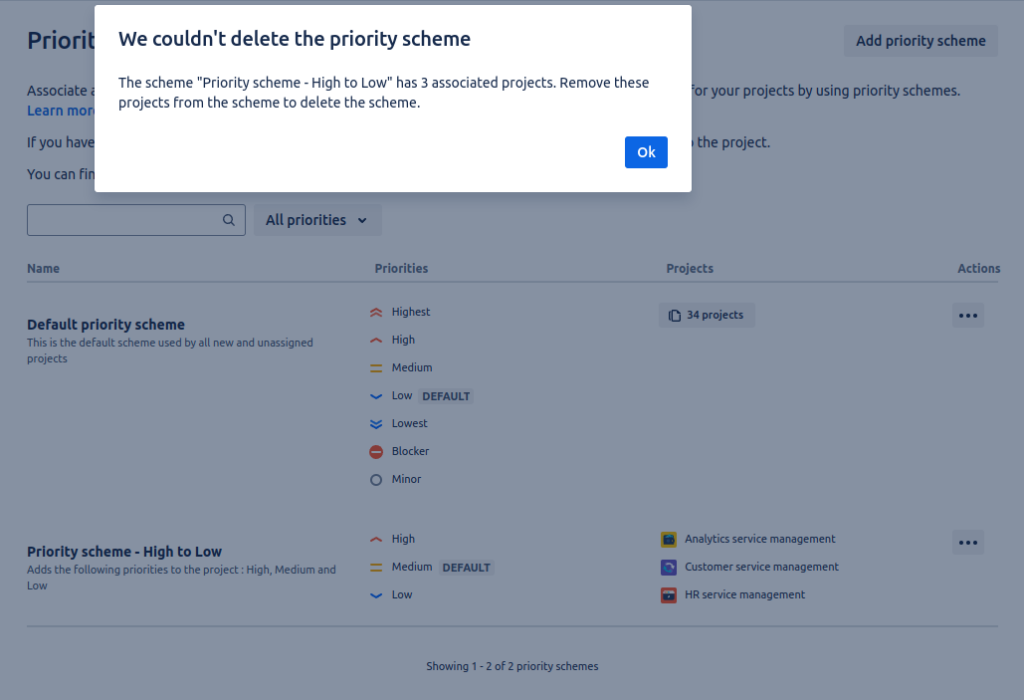 It is also not possible to remove a project from a specific scheme (by deselecting its box and saving the scheme), as this would not result in any error, but the change would not take effect.
It is also not possible to remove a project from a specific scheme (by deselecting its box and saving the scheme), as this would not result in any error, but the change would not take effect.
How can we then delete a priority scheme? Well, the first step is to add the projects to another existing scheme, which can be the Default.
Once our priority scheme no longer has any projects associated, we can delete it using the Delete option in the actions menu.
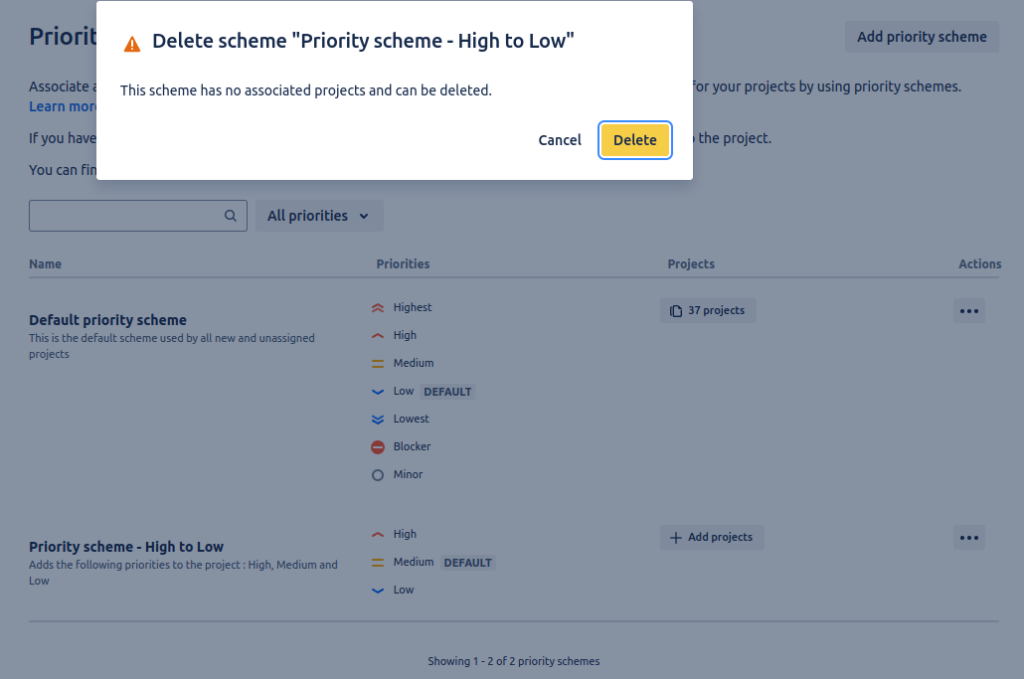
Remember that maintaining a standardized and simplified instance will help with its maintenance and subsequent evolutions. This new functionality opens up a world of possibilities for those projects that have very specific needs not shared with other projects. But use it wisely 😉.