Jira Work Management VS Jira Software
How many Jiras do you know?
If you are used to working in the Jira Cloud environment, you are probably familiar with these products: Jira Service Management, Jira Software, Jira Product Discovery or Jira Work Management.
In recent years Atlassian has been evolving these products to make them unique and as accessible as possible to the public that uses them.
Among them, there are two in particular that are very similar, but can be used quite differently depending on the type of team working with them and depending on the project management you want to carry out: They are Jira Software and Jira Work Management.
That is why we want to explain the differences between them so that you can choose the product that best suits your needs.
In which environment do you work?
If you work in an Onpremise environment (Data Center) you may not be interested in reading on, because the Jira Work Management product is exclusive for the Cloud environment.
If you continue reading and you are interested in working with this type of projects, then you have one more reason to plan your migration to the cloud.
It is true that in your onpremise environment you will have seen “business” type projects, specific to Jira Core. These projects are born as a basic version of Jira Software projects, and may be useful for some of the functionalities we are going to mention, but they certainly do not cover all of them.
Software VS Work Management
Conceptually, Jira Software is designed for software teams, while Jira Work Management is designed for business teams.
According to Atlassian, Jira Software is designed especially for software teams that follow an agile methodology to work. They will be able to plan, track, launch and support during the entire development cycle.
It is designed for the following teams:
- Agile
- Bug Support
- DevOps
- Product Management
- Project Management
- Software Development
Meanwhile, Jira Work Management is a project management tool designed for business teams in marketing, operations, sales, HR, finance, legal and design. HR, finance, legal and design. Users create business projects, which are shared spaces for organizing, documenting and monitoring work.
It is designed for the following teams:
- Marketing
- Operations
- Sales
- Human Resources
- Finance
- Legal
- Design
If we take a look at the main functionalities, the differences between the two products are as follows
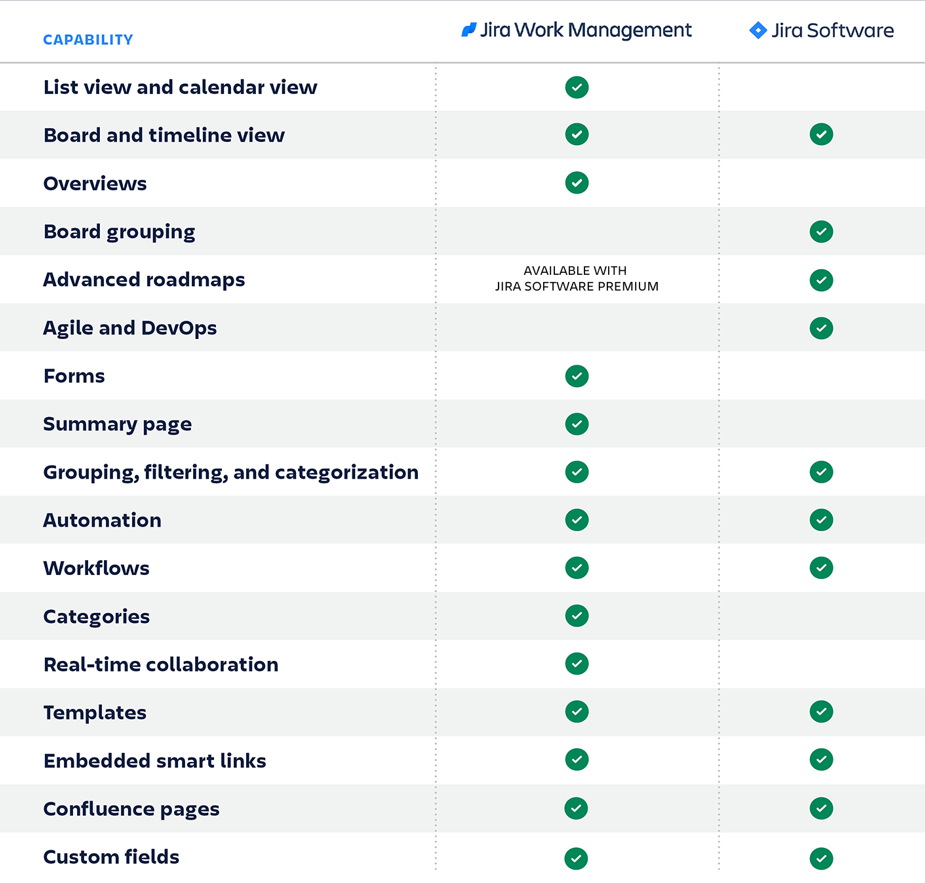
But let’s look at the specific details:
Project creation
When it is time to create a new Jira Software project, we have several templates available that we can use:
- Scrum: to manage work through sprints
- Kanban: to prioritize work more easily
- Bug tracking: for error tracking
- Top-level planning: for global project planning
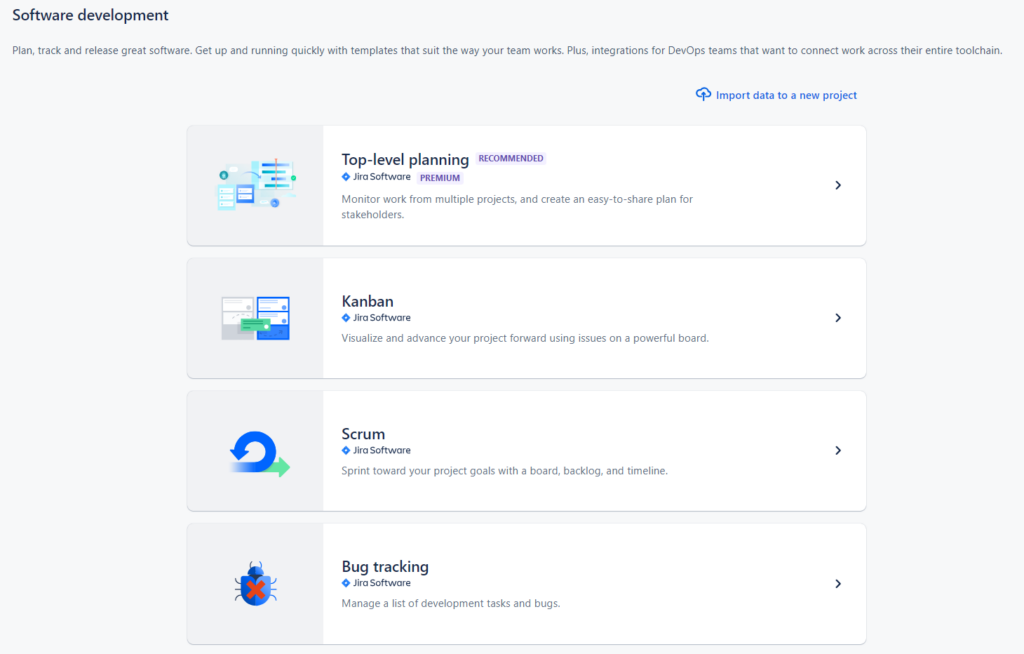
All of them come pre-configured so that it is really easy for a new user to start working with them. Once the template is selected we will have to choose the type of project (company or team management) and a password and name. A very important point is that we can also share the configuration of a project that already exists in our instance.
In the case of Jira Work Management, we have more than 20 different templates, organized according to the type of team in which we work:
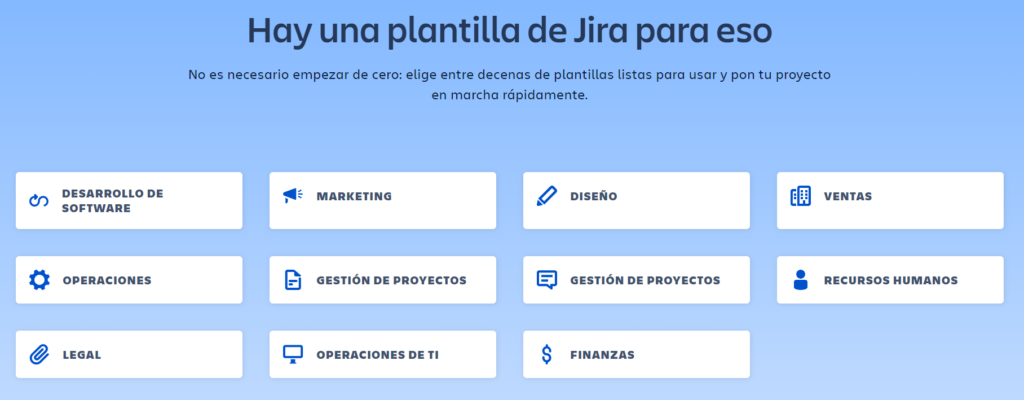
When selecting any of these templates, Jira will recommend using a team managed project. If you are not interested in this, you will have to be especially careful at this point. And as in the previous case, once the key and project name have been selected, we can decide if we want to share the information with another existing project in the instance.
Boards and Timelines
Both products have the option of creating boards, but there are quite a few differences in terms of functionality and configuration:
In Jira Software we have two types of highly configurable board: Kanban and Scrum.
Both boards have a high level of configuration: filter, column statuses, swimlanes creation, quick filters, card colors based on the values of some issues fields, visible fields…
From the whiteboard itself the Timeline can be deactivated/activated and configured by sprint (if we are working in Scrum) or by dates.
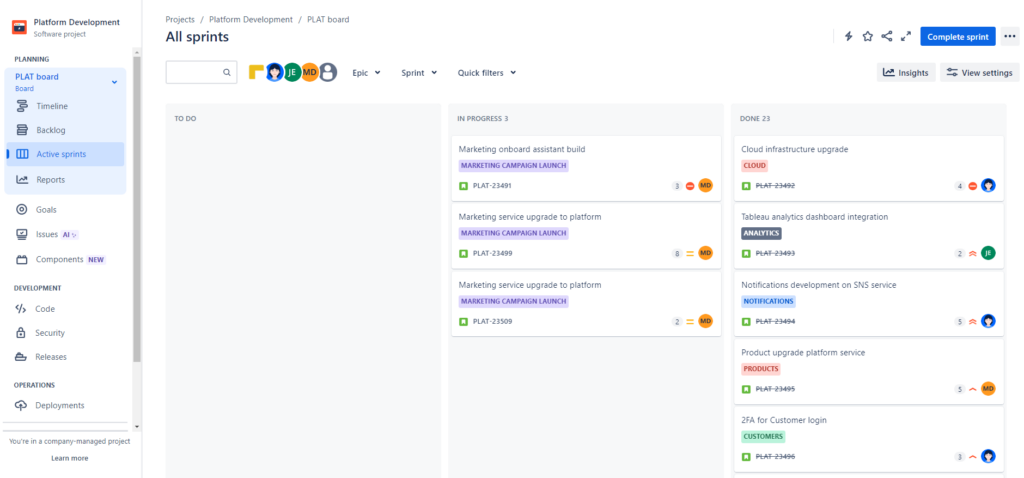
The board in Jira Work Management projects is much simpler, there is no configuration as such as we can only do 3 actions:
- Filter: using the default options given by the already configured board itself.
- Group: to see the cards grouped by status, priority, assigned or category.
- Customize the cards: being able to customize the visualization with the fields that we want or not to see in each one of them.
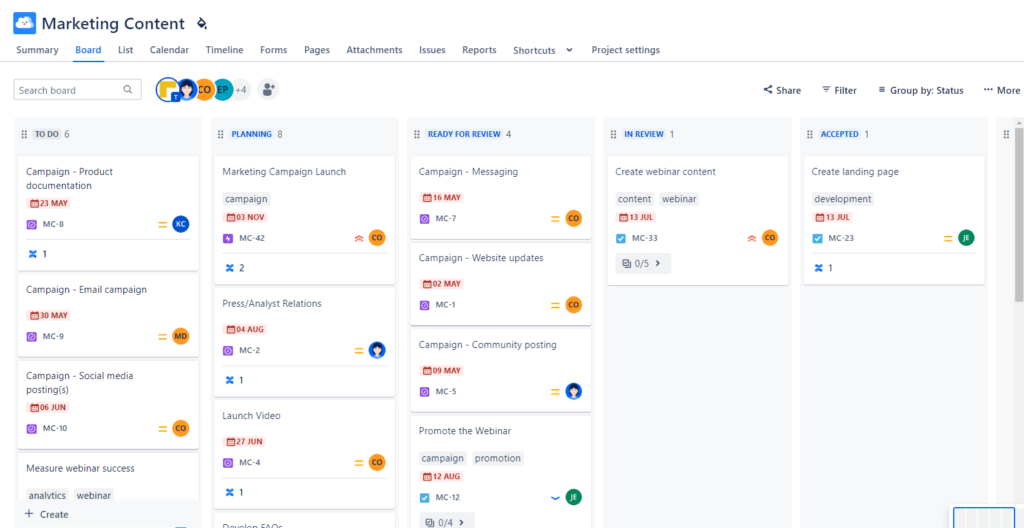
In this case, which would be similar to the Kanban boards of Jira Software projects, whenever we add a new status to the flow, it will be automatically displayed on our board with one more column.
We also have a Timeline similar to the Kanban board, where we will see the dates of the issues.
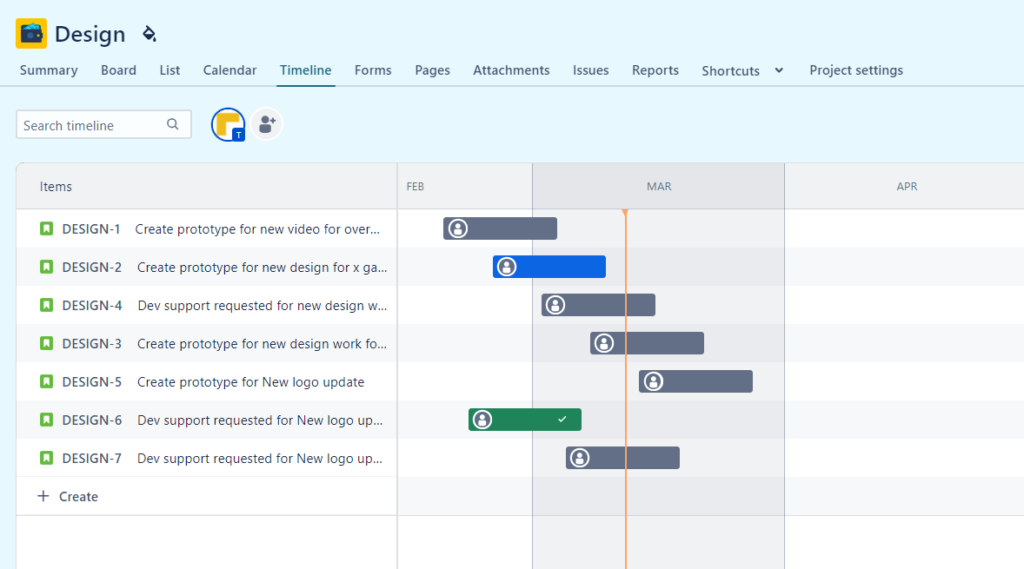
Reports
All products have a series of pre-configured reports, in the case of Jira Software we have exclusive reports related to Sprint and DevOps tracking.
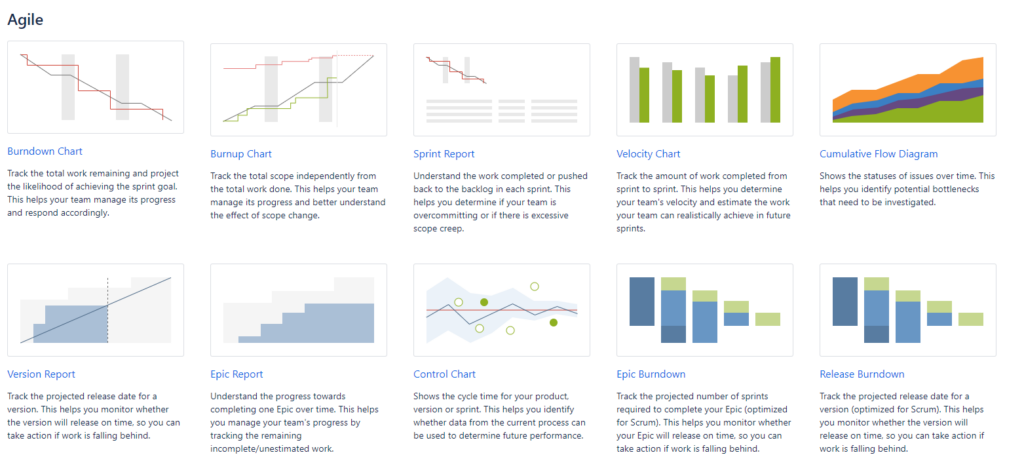
In addition, directly from the dashboard you will have direct access to these reports through the Insights menu, which will allow you to have a detailed view of where the team is and where to put the focus each week.
In the case of Jira Work Management, we only have the basic reports for tracking tasks.
Exclusive Jira Software features
In line with the fundamental purpose of Jira Software projects, there are a number of functionalities that are unique to them:
Code
You will only be able to integrate with code management tools, such as BitBucket or GitHub, in Jira Software projects. You can create an automated DevOps workflow and minimize context switches between tools.
This allows users to view branches, commits and pull requests from within Jira issues, without the need to switch screens.
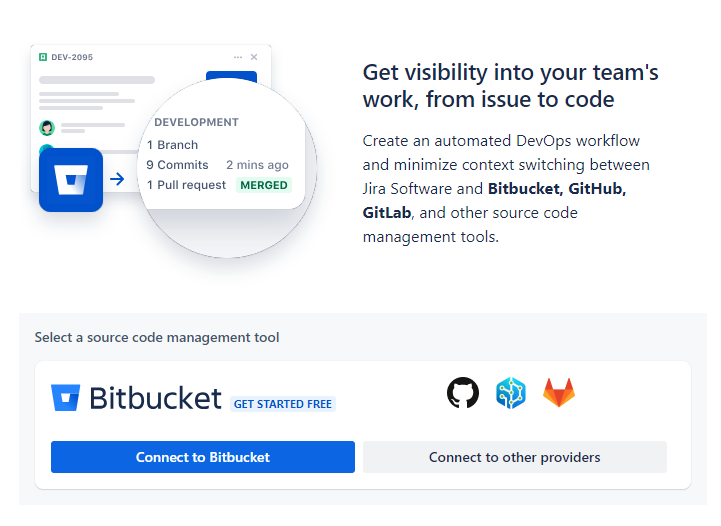
Security
A similar case with Security tools. You will only be able to perform this integration in Jira Software projects. And it will allow you to make more visible the important vulnerabilities to solve them in the best way.
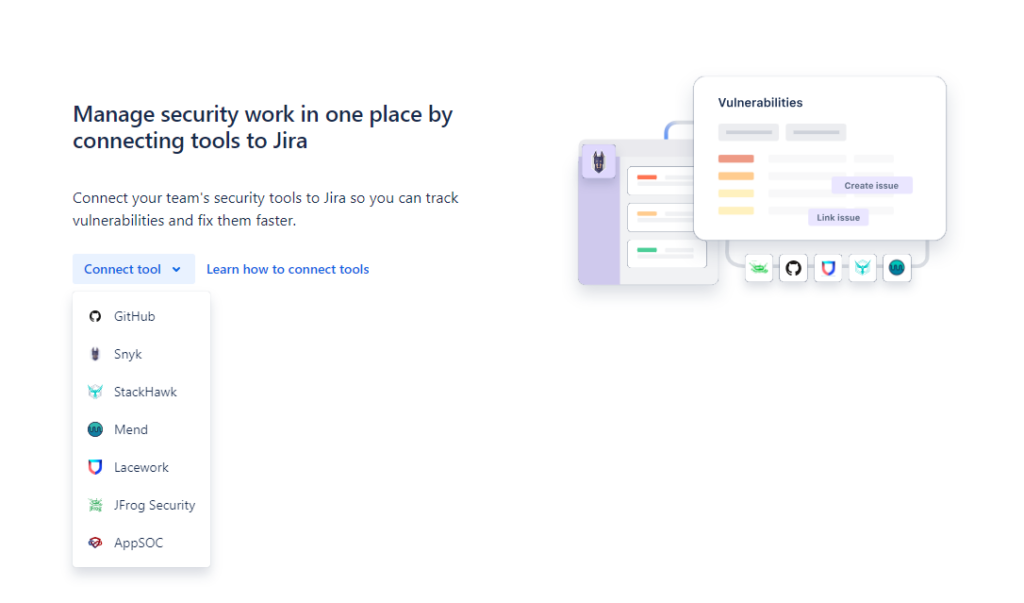
Deployments
If you also want to integrate with code management tools, such as BitBucket or GitHub, to automatically track builds and deployments on issues through pipelines, you will need a Jira Software project.
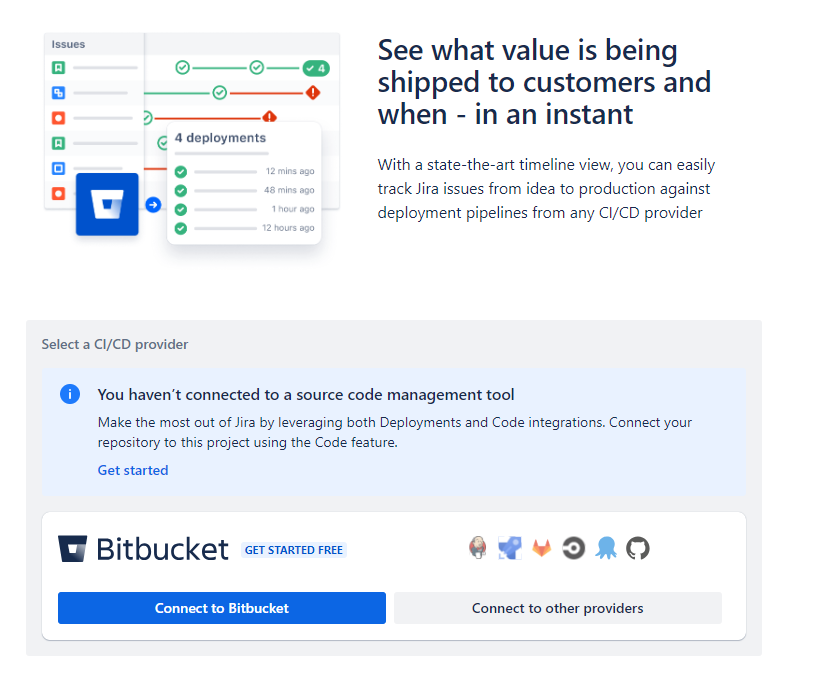
On-call
It is also possible to establish a direct connection with Opsgenie to view on-call schedules directly in the project, to ensure that a team member is always available to respond to bugs and unplanned downtime.
Exclusive Jira Work Management features
For the same reason we mentioned before, Jira Work Management projects also have a series of exclusive functionalities, unique to this type of project.
Multiple visualizations
Jira Work Mangement projects have multiple views available to visualize the issues depending on our needs and way of working. This makes it easier for the team to better organize their tasks and locate in an agile way everything they are working on. In addition to the whiteboard and timeline, there are many more, exclusive to these projects:
Summary
General project information view, with data such as issues completed, updated and created in the last 7 days, tasks according to status… This view is not configurable, but it gives a lot of general information about the current status of the project.
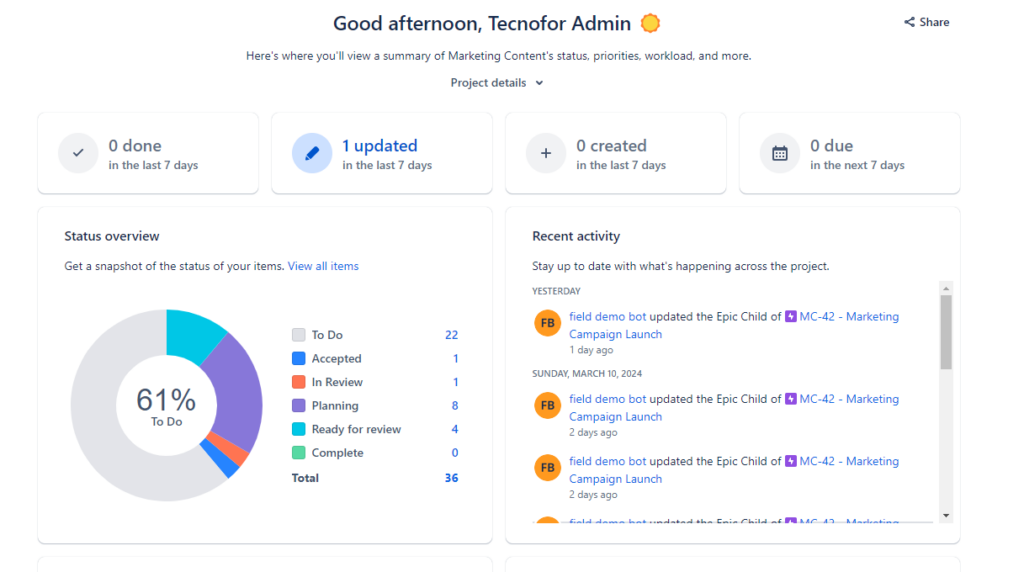
List
Detailed view of the issues in list/table format, where we can filter, group and view or hide the finished issues. From the view itself we can modify the task fields without having to open them, which makes it easier to keep the tasks we are working on up to date.
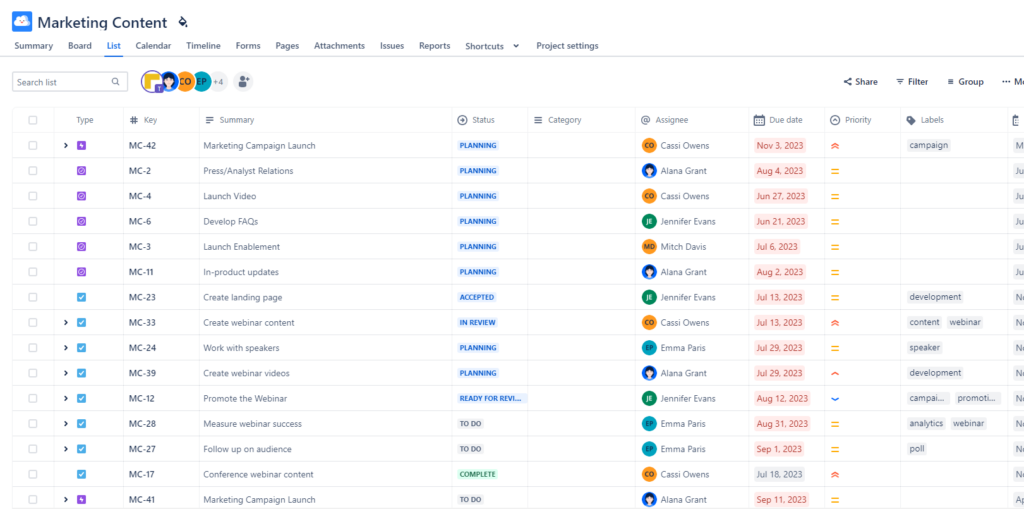
Calendar
Calendar view of the issues according to their start and delivery dates. We can see the exact duration of the tasks including the detail of the tasks that are not planned. We can make filters in the calendar itself to see only the information we are interested in.
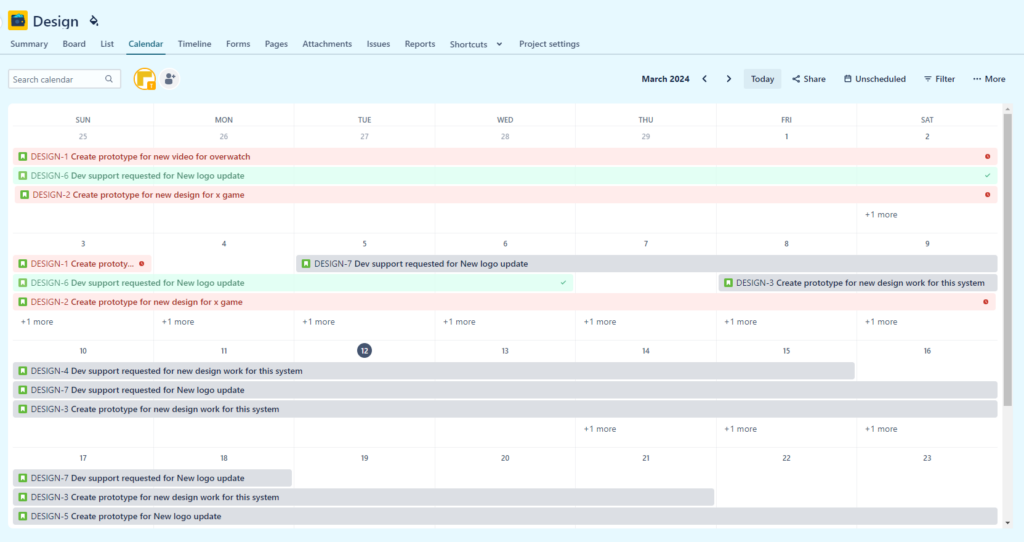
Forms
If you have worked with Jira Service Management type projects, you are probably familiar with this functionality. We have the option of creating basic forms for users to create tasks through them, making it much easier to request new requests.
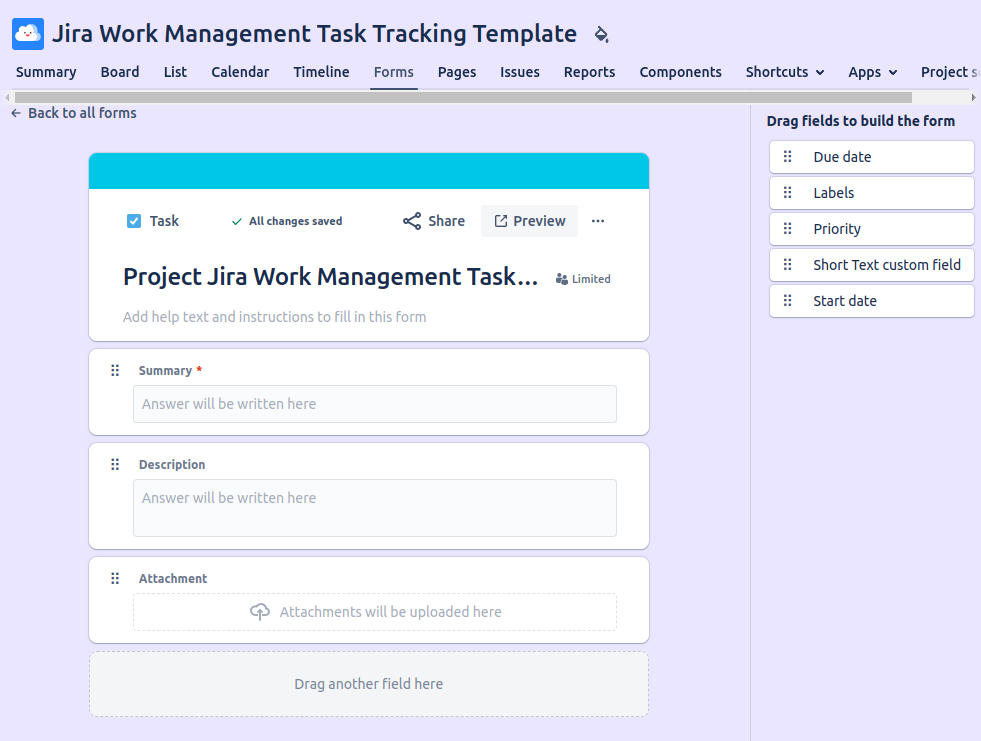
These forms do not have any additional logic, they are simply a subset of fields of the issue creation screen itself. The interesting thing is that it allows users without creation permissions in the project to create issues from the form.
Overviews
The overviews or global views are another of those exclusive functionalities, in this case of Jira Work Management in its Premium version. They allow you to view multiple Jira Work Management projects at the same time.
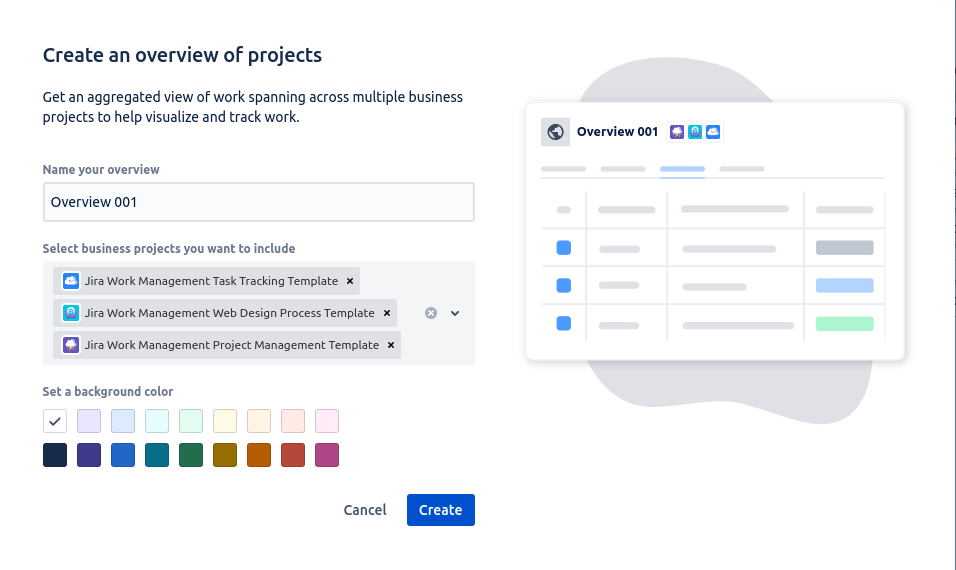
In this case, when creating a new overview only 3 of the above mentioned views will be available: Summary, Calendar and Timeline.
Summary of features
So that you don’t miss anything, here is a summary of the main functionalities of each type of project discussed in this article:
| Jira Software | Jira Work Management |
|---|---|
| Boards (Kanban y Scrum, fully configurable) | Boards (only 1, basic) |
| Timeline (fully configurable) | Timeline (basic) |
| Sprint/DevOps Reports | |
| Code | |
| Security | |
| Deployments | |
| On-call | |
| Multiple views (Summary, List, Calendar) | |
| Forms | |
| Overviews | |
| Approvals |
As can be seen, Jira Software’s functionalities are focused on Agile work and code management, while Jira Work Management’s are more focused on offering multiple ways of visualizing work, in order to adapt to all possible user needs.
Licensing
It is important that you also know how the licensing of these products works:
Jira Work Management is a product included for free for those users who already have a Jira Software (or Jira Service Mangament) license. However, it can also be purchased separately if you only want to use Jira Work Management projects.
So if you are a Jira Software user, you can create Jira Work Management projects for free.
And now, do you already know which project to use for your team? If you still have any doubts, we will be happy to help you 😉