Templates in Jira Service Management Cloud
Jira Service Management Cloud offers a wide variety of Request type and Workflow templates specifically designed for different use cases: Analytics, Business, Customer Service, Design, Facilities, Finance, HR, IT, Legal, Marketing and Sales.
These templates can be useful for both new and experienced teams. They are designed to streamline, simplify and reduce the effort of setting up a project. They only apply to company-managed projects in the Service Management Cloud environment.
In this article, we’ll explore some of the most common Request type and Workflow templates in Jira Cloud, detailing their usefulness, configuration and how they can benefit different types of users.
Templates for Request type
Get IT help: Ideal for reporting technical problems or system errors. One of the most common cases of Jira Service Management type projects.
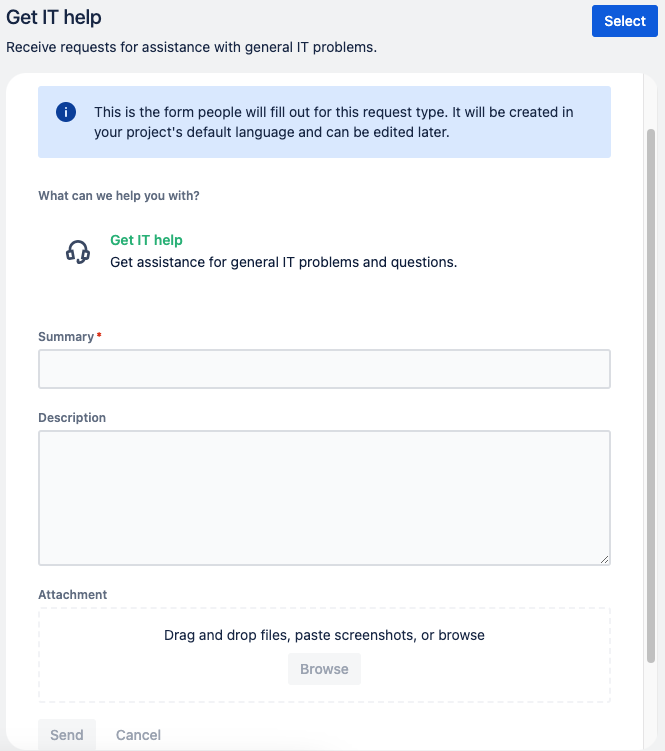
Onboard new employees: To request new employees to join the company. Remember that you can also use a Jira Service Management portal for all your company’s HR requests.
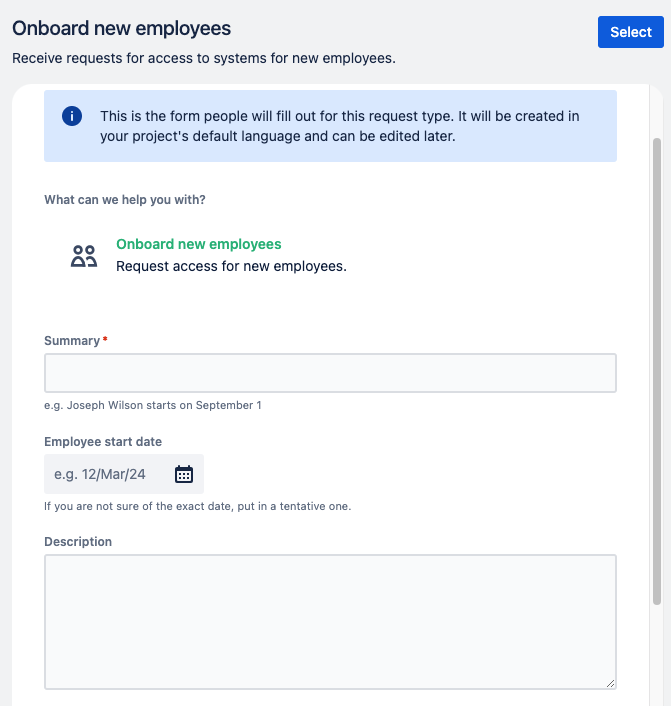
Set up VPN to the office: Widely used to generate a VPN request in case you want to access work material from outside and securely. Another of the most popular requests to IT teams.
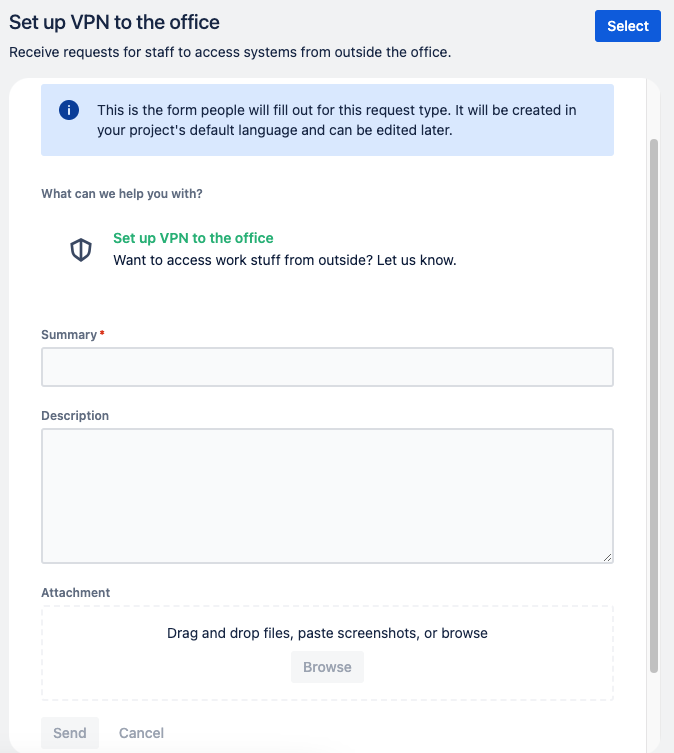
How to use these templates?
These sample templates are very easy to set up in a Company managed project. The steps to follow are as follows:
From theProject settings, navigate to the Request type screen and select the Create request type option. In this case you will have to choose the Create from template option.
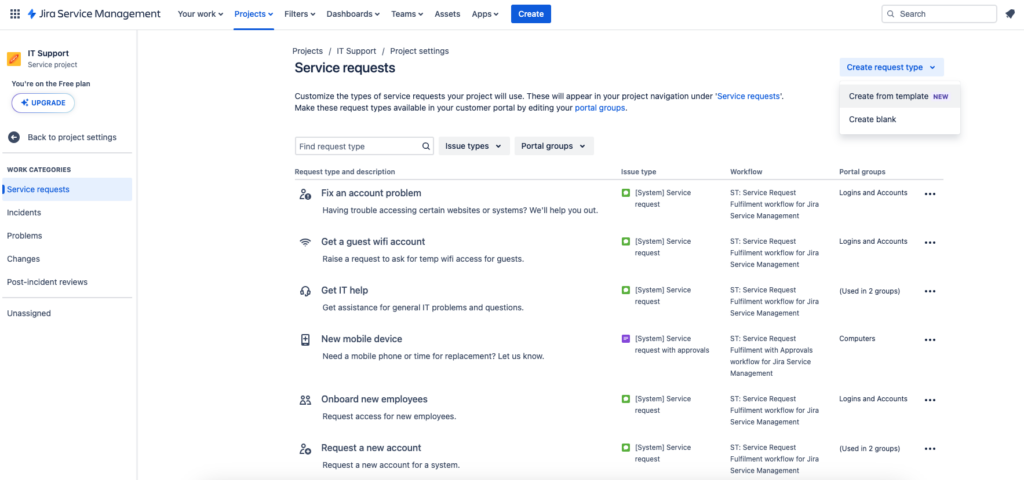
You will access a template library that shows a variety of available Request type templates covering different use cases, as indicated at the beginning of this article. You can browse the template categories or search for the type of request you need. Preview a template to see its description and the fields of the request form.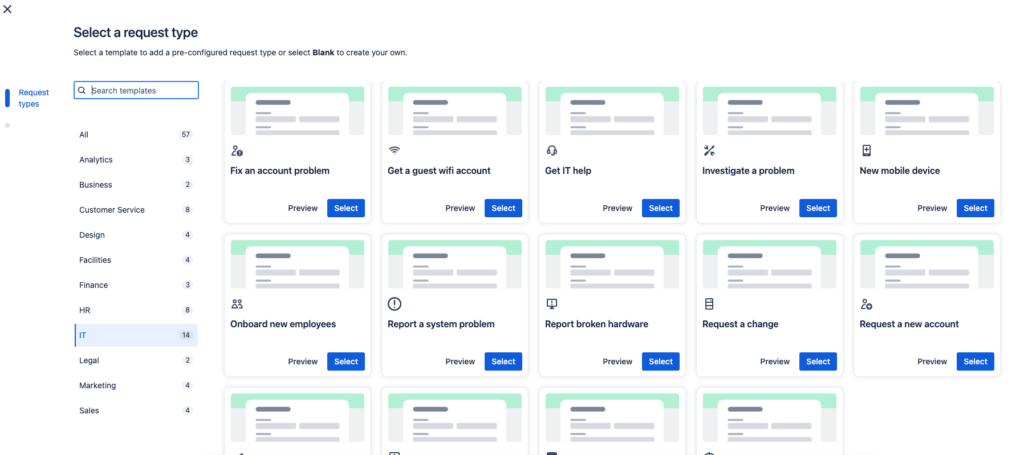
Select the template you wish to use to create your new Request type.
You will be prompted to review and make any desired changes to the details of the Request type, including the name, description, icon, portal group, Issue type and its associated Workflow. You can edit these details later in the project settings.
When you are ready to create your Request type, select “Save” and the Request type object will be created and associated with the selected Issue type and workflow. As it currently works, once the template is selected, no new Issue types or Workflows will be created, but it will always take an existing configuration in the project.
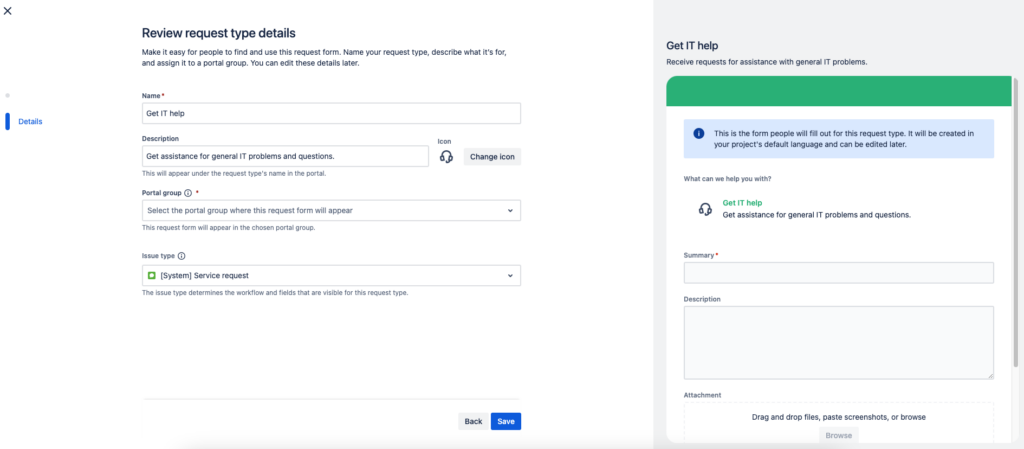
Templates for Workflow
Basic Workflow: Simple and straightforward, suitable for small teams or simple projects.
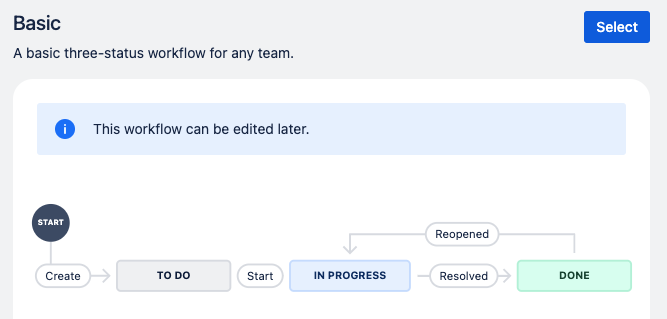
Simple Workflow (with approval): For processes that require approvals before proceeding to the next step.
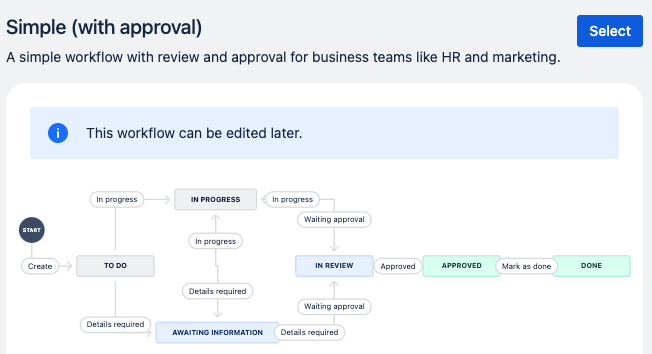
Analytics request workflow: Specially designed for data and analysis teams.
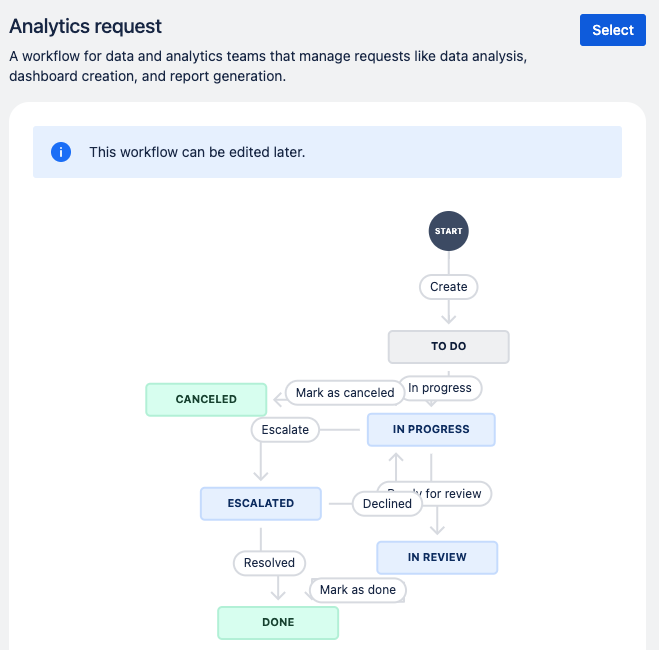
How to use these templates?
Each new Request type, whether custom or created using a template, comes with a default Workflow based on its Issue type. If you want to change the Workflow of a specific Request type in the company-managed project there are two ways to easily replace it with a new one created from a template.
From the Project settings, navigate to the Request type screen. Select the name of the Request type you wish to update and within the settings screen, select Manage workflow then select the Replace using template option.
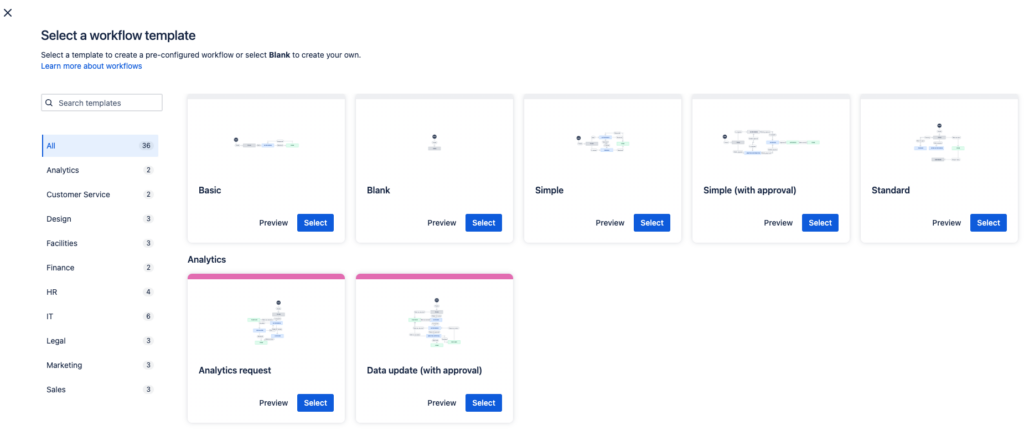
You can also replace a Workflow using a template in the Request type screen by selecting the More actions menu next to the Request type you want to update. Then, in the Workflow section, select the Replace using template option.
In the Workflow template library, you can browse the template categories or search for the Workflow you need, with the option to choose Workflows that come with pre-configured approval steps. Preview a template to see its description, states and transitions.
Select the template you want to use to create your new Workflow. This flow comes with a new Issue type associated with it, so you will be prompted to review and make the desired changes to the new Workflow and Issue type names. Select continue and the new elements (Workflow and issue type) will be added to your project and linked to the Request type you previously chose to update. You can edit the details of both the Request type and the Issue type later in the project configuration.
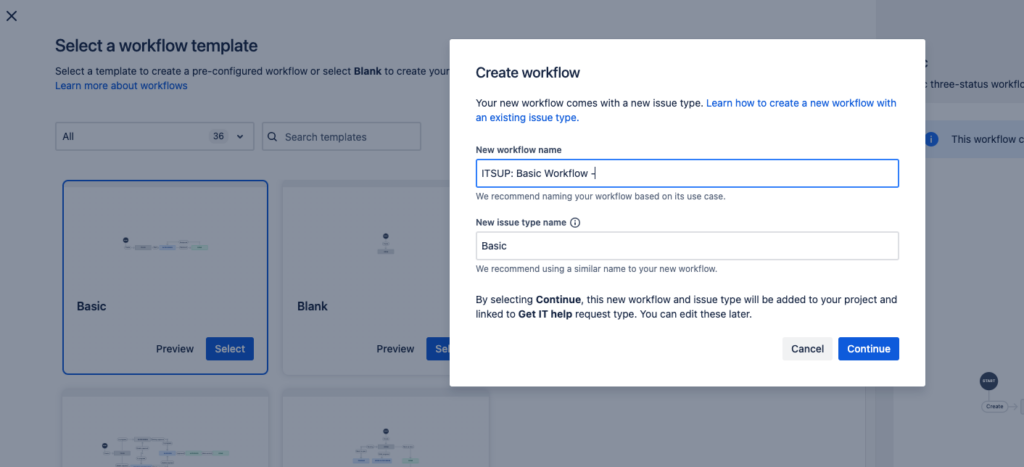
When to use these templates?
These are some of the most common cases where using these templates can come in handy:
Teams new to Jira Cloud: For teams starting to use Jira Cloud these templates provide a solid foundation to start organising and managing tasks effectively. Using the pre-designed request types helps you understand how to structure and categorise different types of work. Let’s say it makes project design easier for your team.
Very diverse projects: As Jira administrators we are sometimes faced with environments where projects are very diverse. Thanks to the wide variety of templates available we can make each project unique. For example, a data analytics agency can use the “Analytics request workflow” for internal projects and the “Simple (with approval) workflow for projects with external clients. No need to create specific workflows.
Evolving teams: As a team grows or evolves, its processes and needs are likely to change. Pre-defined workflow templates offer the flexibility to adjust to these changes without having to start from scratch in the configuration, as can happen when creating a blank project.
Tips on customising templates
If you’ve already decided that you’re going to use one of Atlassian’s templates, keep these tips in mind:
Adjusting States and Transitions: Customizing states and transitions in workflows can tailor templates to specific team or project processes. Sometimes it’s helpful to use nomenclature that everyone recognises.
Add Custom Fields: Including custom fields in request types can collect crucial information for the team, such as priorities, deadlines, or customer-specific details. Atlassian templates only come with default fields, give them a personal touch by adding the fields that are most relevant to you.
Conclusion
The request type and workflow templates in Jira Cloud are a resource that can save us time when we are starting with Jira, or if we are not clear about the design we want for our project. If we are clear about the design or there are many requirements to meet, it is worth starting from scratch to avoid dragging a configuration that we are not going to use in the end.
Remember that one of the most important parts when working in Jira Cloud is precisely the design of the project and how to meet the needs of the team. From there, the configuration and use by the team and the evolution to adapt to future changes will follow.