How to use the “team” field in your Jira project
Last year we were really surprised with the new “Team” field created in Jira Cloud. This field allows Jira users to create teams with the people we work with. They don’t have to be Jira groups created by administrators, any user can create a team and start working in a collaborative way.
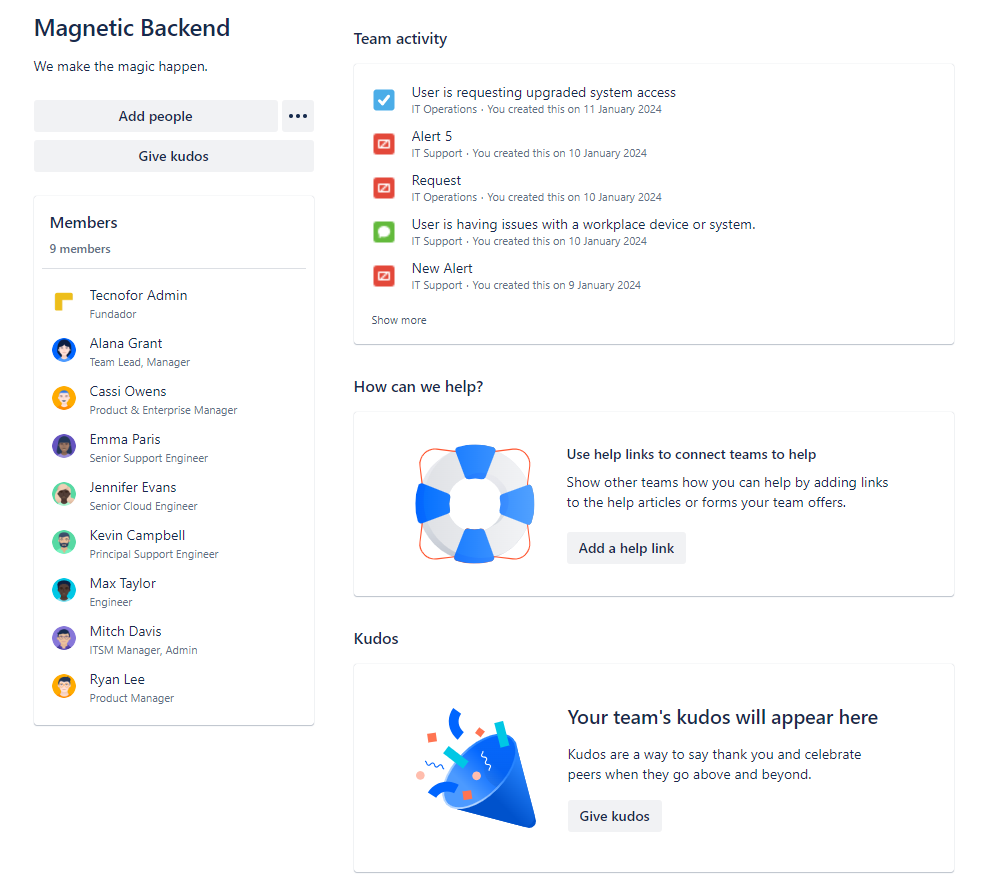
What is the purpose of teams?
Until now, the main features were:
- To share interesting links and resources among all team members.
- To mention all team members at once. You don’t need to put the name of each user 1 by 1, just put @team name and Jira will mention them all at the same time.
- To send Kudos to the team members and congratulate them for a job well done.
But from now on, we can also use this field as a “custom field” within our instance, with all the advantages that this brings.
Teams in Jira projects
You can now add the “Team” field to any Jira project. This will allow you to assign a task to the team, so that they can review it and assess who is the best person to carry it out.
Before you start, it is important to make sure that users have the Browse users and groups permission.
From there, just add the “Team” field to the corresponding screen and start using it in your tasks.
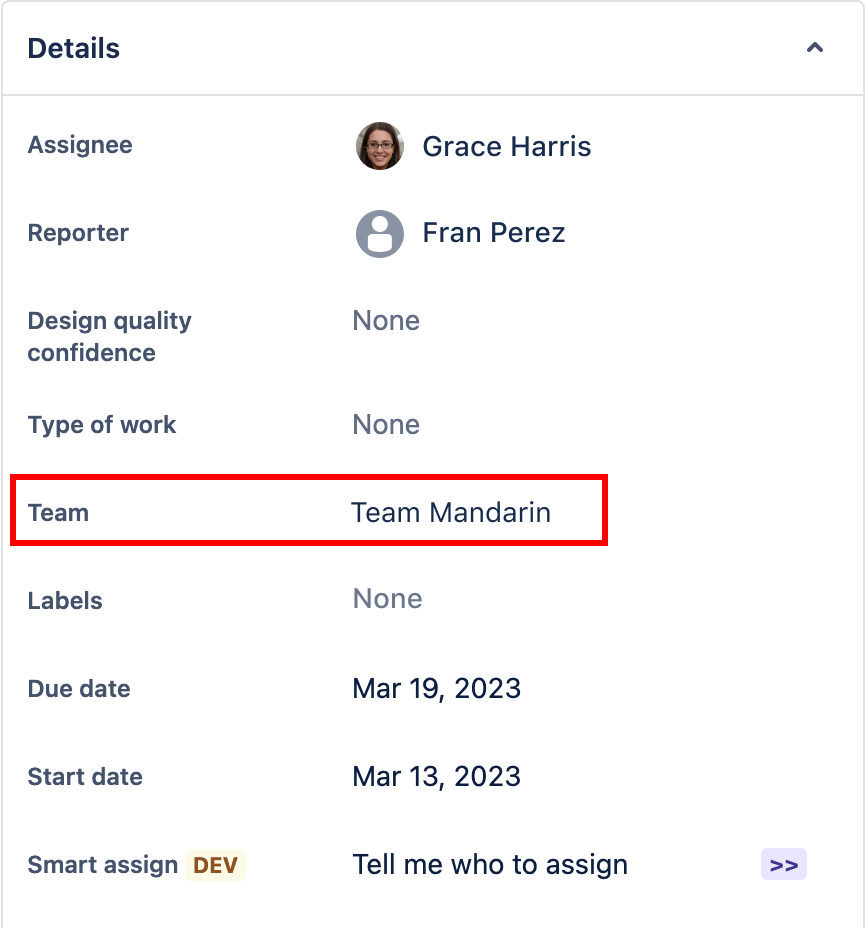
You can use this field in any type of task, when you perform a search, in the filters, in the dashboards, in the automation rules… and in any space of your Jira instance. However, you should read to the end to see where it is still not working as expected.
To be considered:
Here is a list of tips to keep in mind if you start working with teams:
- Atlassian teams are only visible to people with accounts in the same organization. If there are users from different organizations you will not be able to work with these teams.
- Teams are not working properly in the Sandbox environment at the moment.
- This field can be used in both team-managed projects and company-managed projects.
- If you regularly work with Plans you should be aware that this field is not yet working as intended and does not filter correctly.
- If you are trying to use advanced features of the workflows, you have to use the Team UUID, not the team name.
We will keep an eye on Atlassian’s upcoming developments in this area, because it is undoubtedly a feature that facilitates, improves and helps users to work more and better as a team.