Did you know that you can put colors in the statuses of the Workflows of Jira?
Now you can see the statuses within the workflows with their associated color.
It is also compatible with Jira Cloud and with Jira Server/Datacenter.
What are you waiting for to install our App?
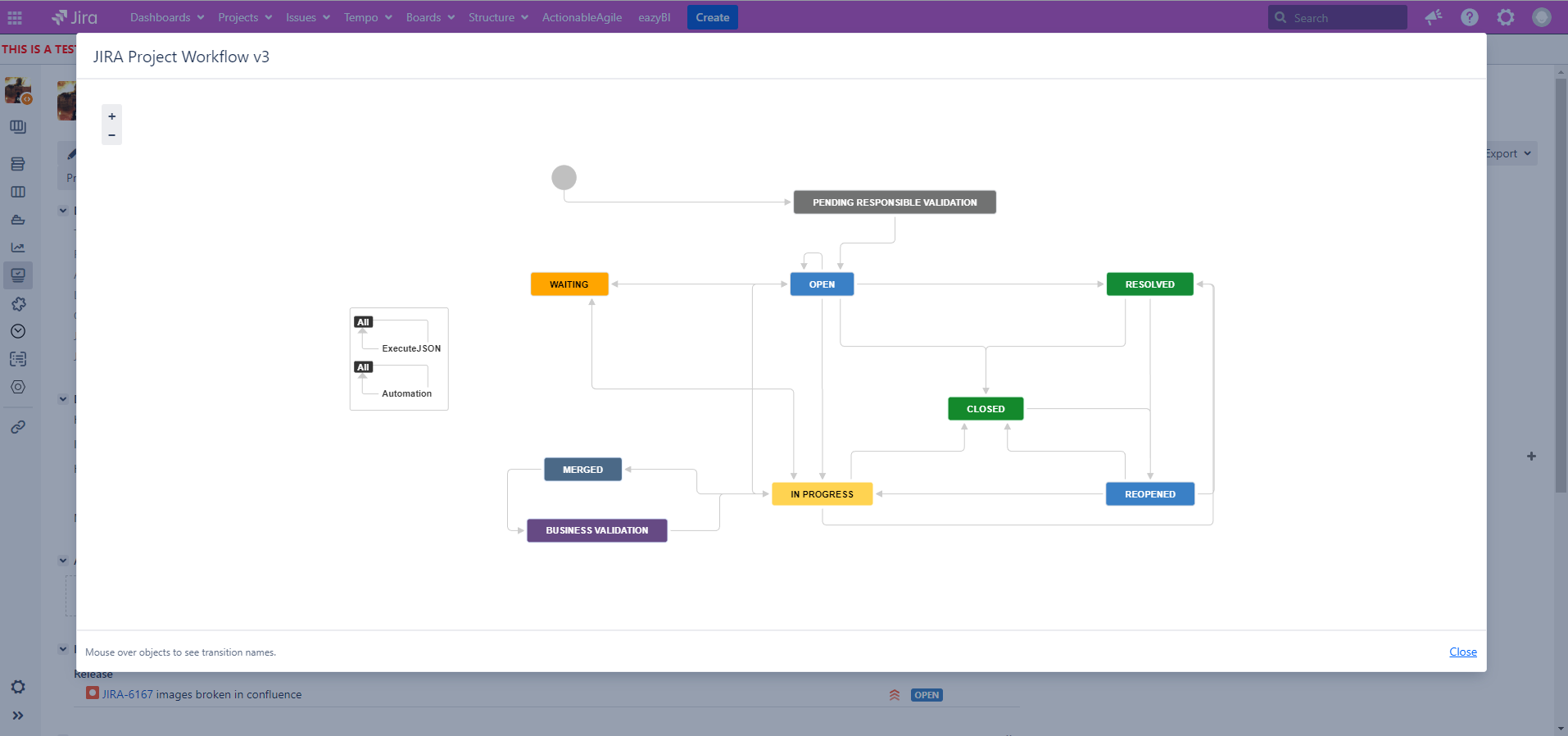
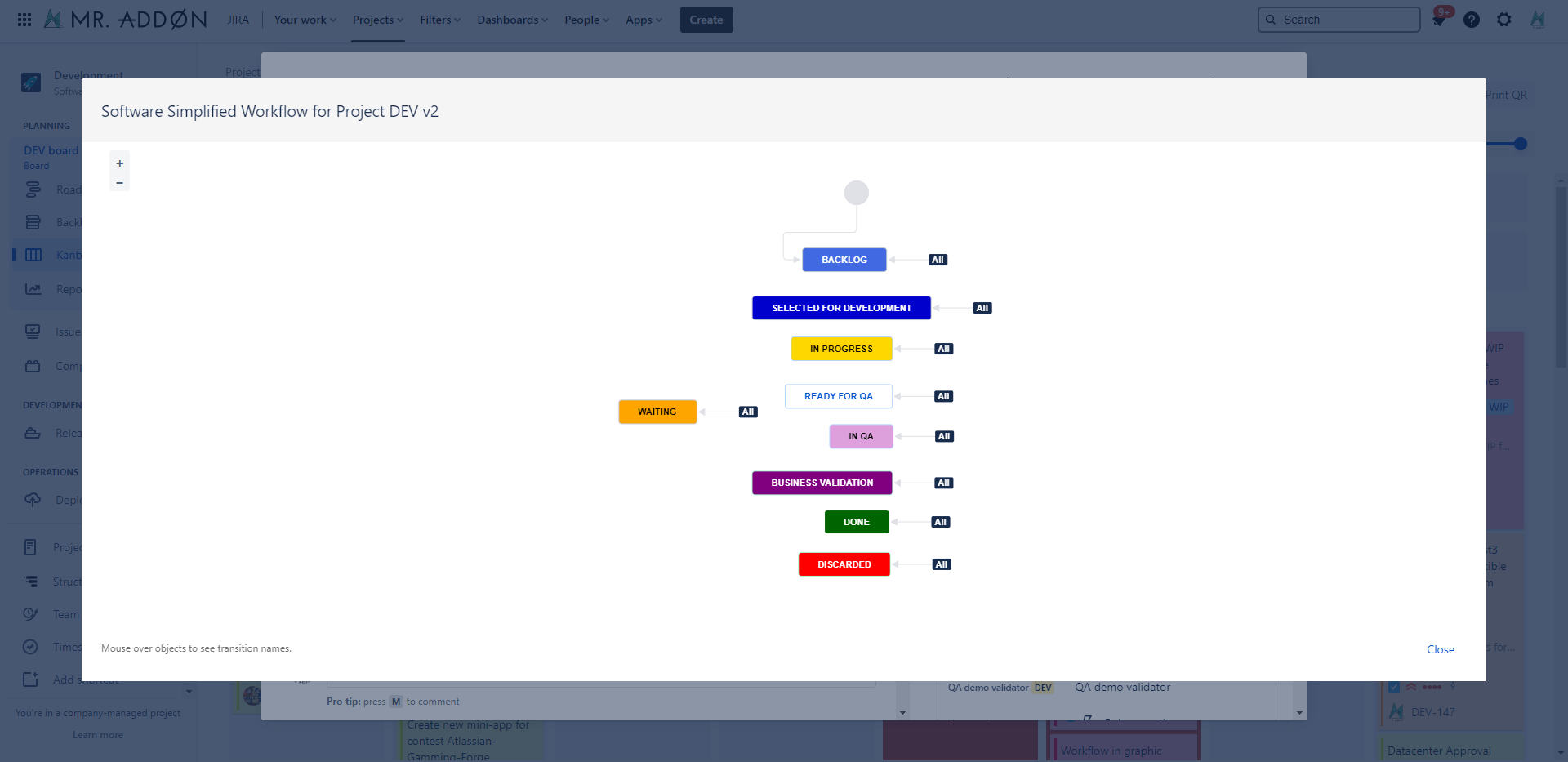
In addition, you will be able to see the colors of the statuses in the configuration of your Kanban or Scrum board.
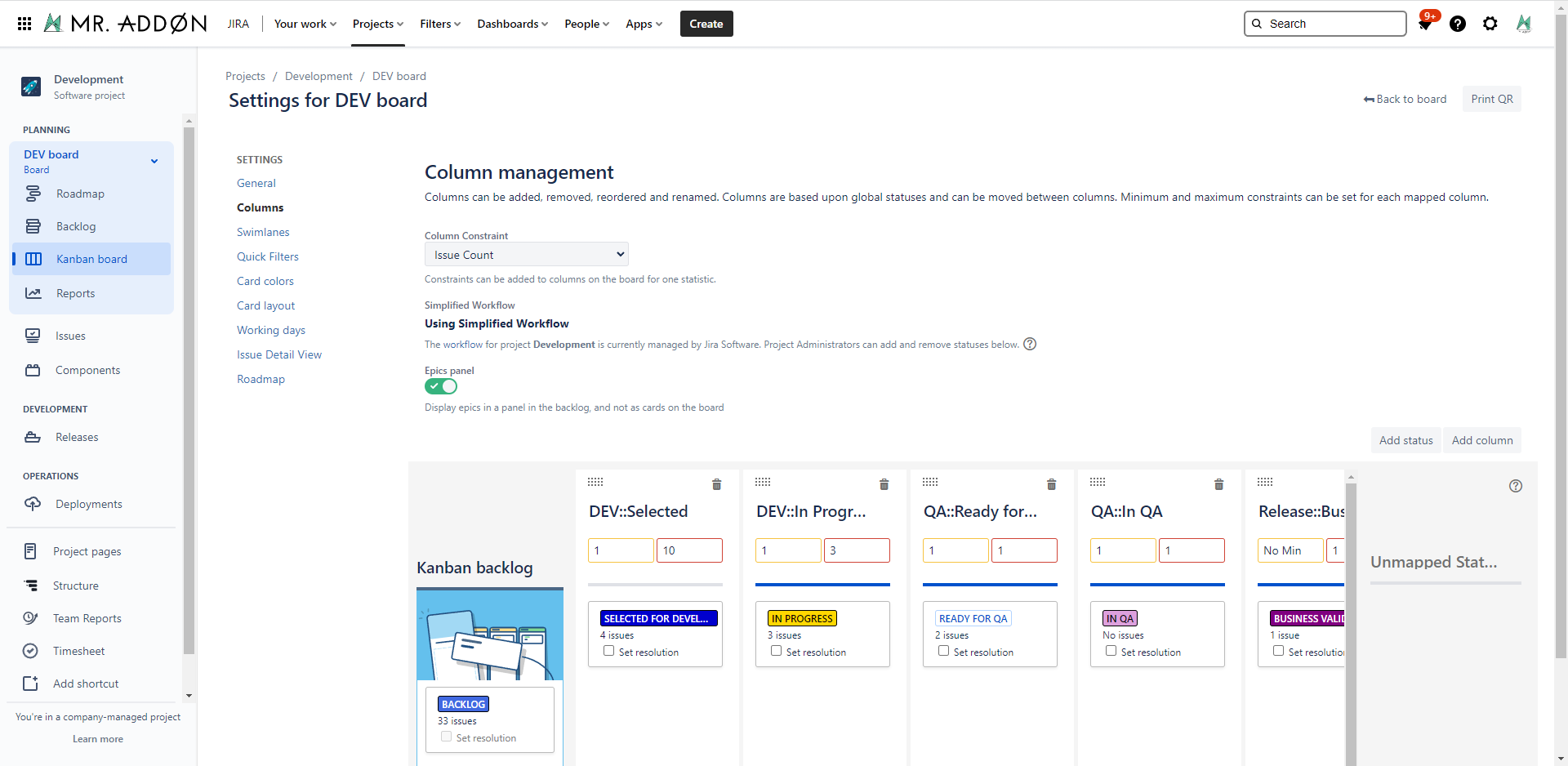
New Status Colors PRO for Jira Server/Datacenter.
With this Jira 9 Server/Datacenter add-on, your Jira users will live in a full-color world! … more beautiful than the usual and bored “blue”, “yellow”, “green” in the statuses of the issues. The colorization is done in the Issue Search View screen, in the Issue Screen, in the Jira Dashboard gadgets, Jira Service Management queues and Customer Portal. With this plugin your Jira will looks like a pretty amazing software!. The list of colors that this plugin allows are the entire HTML common color name values. Take a Look inside the entire list of color names.
Now compatible with the plugin “Kanban Gantt (jgantt) for Jira“.
Now compatible with the plugin “ALM Structure for Jira” Since version 4.2.21.
Since version 4.2.20 New Status Colors (FREE) plugin features are included in PRO version.
Summary Video:
General Configuration
We can set new color for own states easily. Just put the right color code (we can discover the right color code from this page, where there is a great explanation of all colors ) inside the Description field as show on following images: (put the colorname in lowercase and between parenthesis in the description).
example: (red), (orange) (springgreen), (black)…
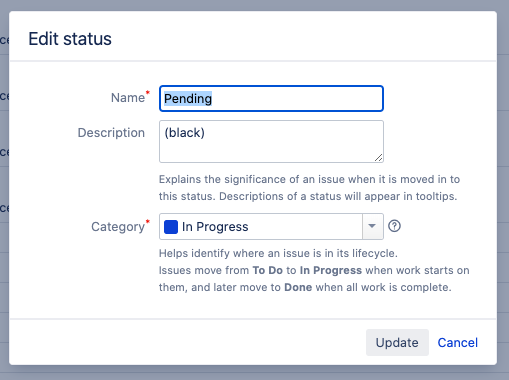
Usage
Just select Search for Issue menu and result will be visible in:
👉 Issue Search View screen
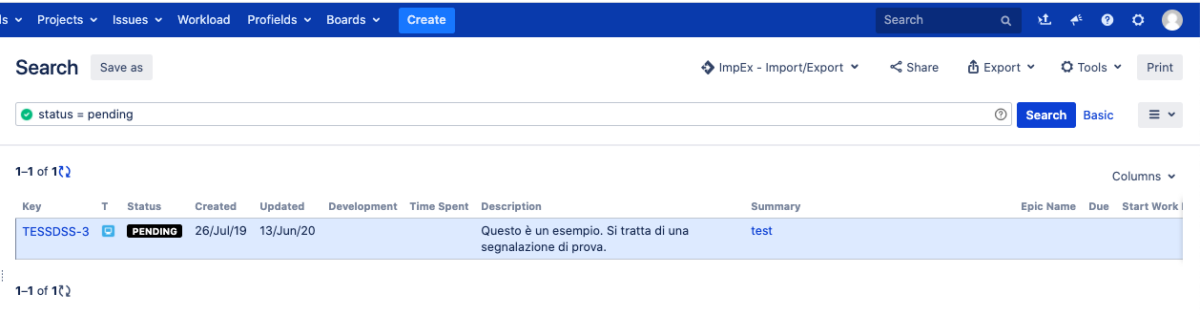
👉 Issue Screen
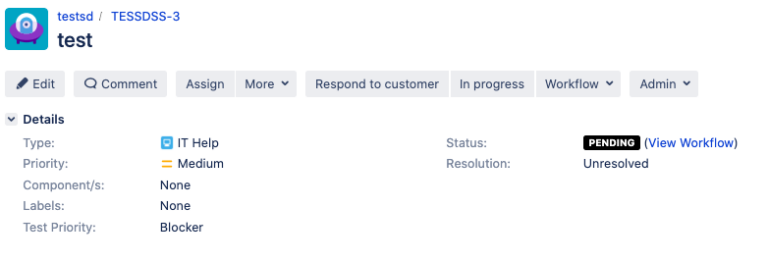
👉 Jira Dashboard
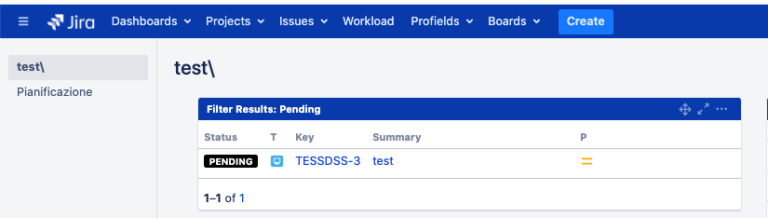
Kanban Gantt compatibility
Addon is compatible with Kanban Gantt and the task bars will be shown by status-colors.
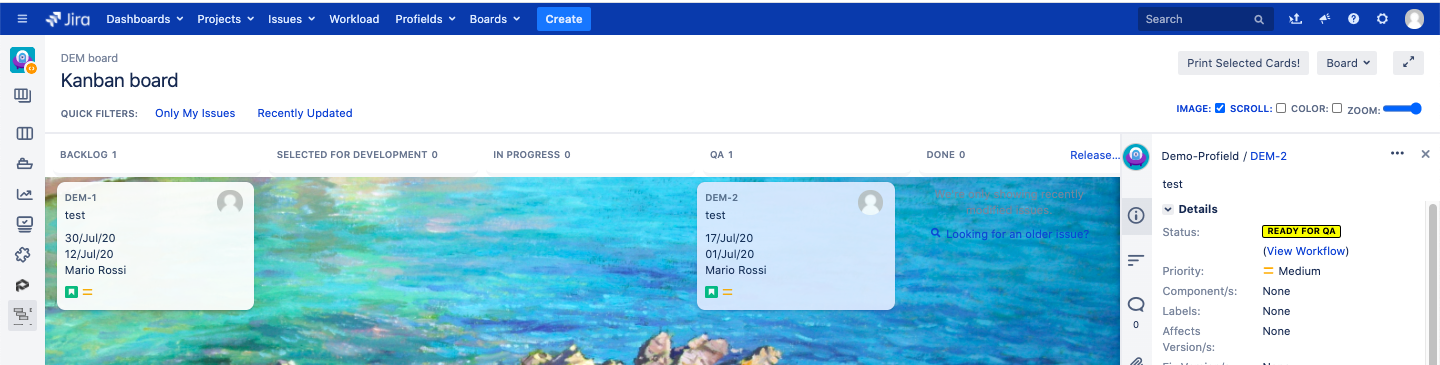
Calendar view inside addon
Since version 4.1.1 a Calendar View inside Projects and a Calendar Dashboard Gadget is available, where we can get an overview of the situation at any time.
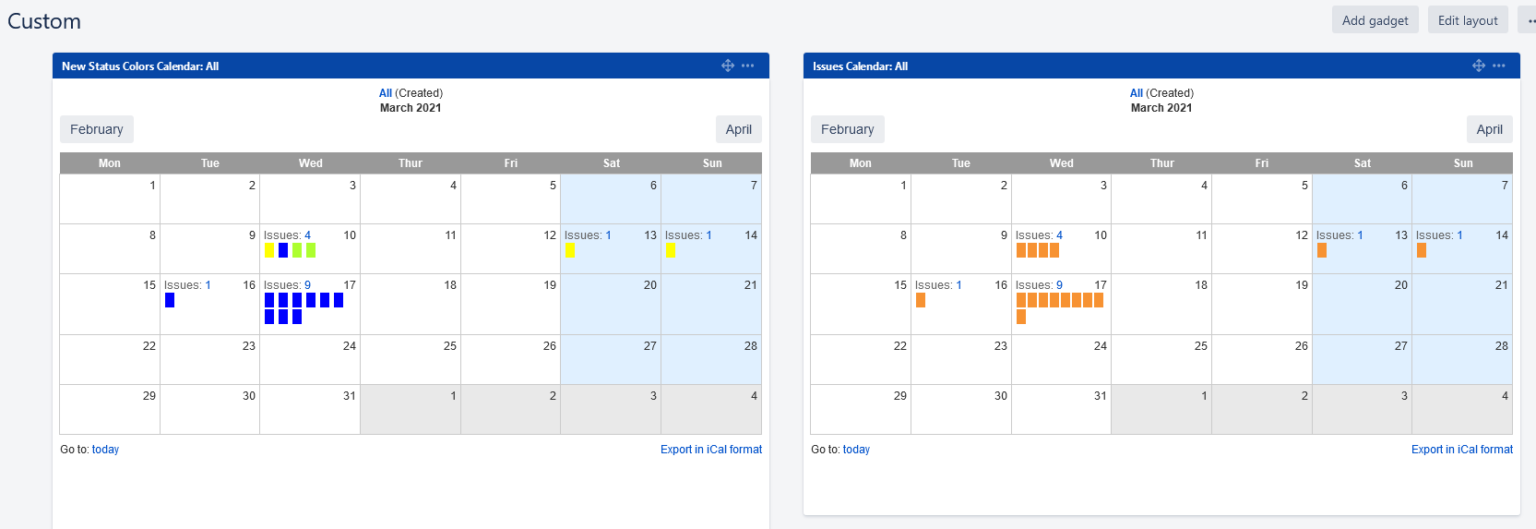
In order to be able to activate this view, the tasks in the project must have the DueDate value set. In this case we have the possibility to display a calendar with this information with colors based on the status color.

As shown in the following GIF, we can display the calendar by selecting, from the left-hand sidebar, the Add-ons item and from there the new Calendar item.
Migration path from Jira Server to Jira Cloud
If you use the migration tool of Atlassian, the migration of New Status Colors PRO from Jira Server to Jira Cloud is automatic.
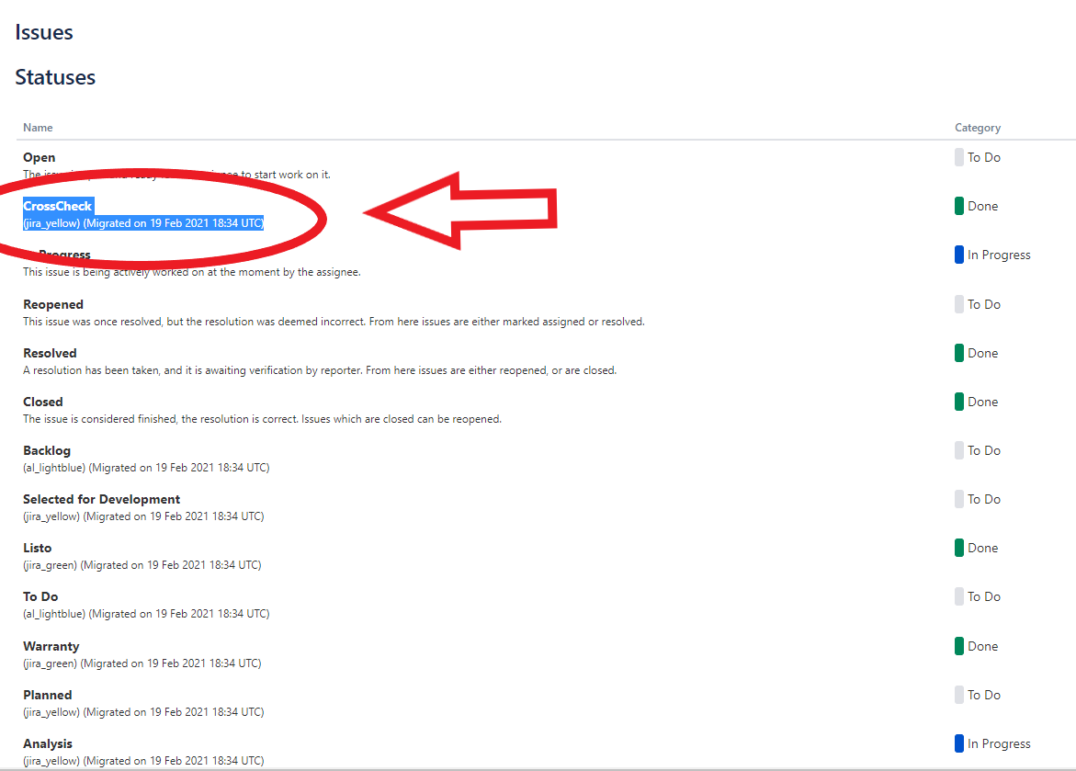
Jira 9 new Issue View workflow “button”
Version compatible with Jira 9 is already released.
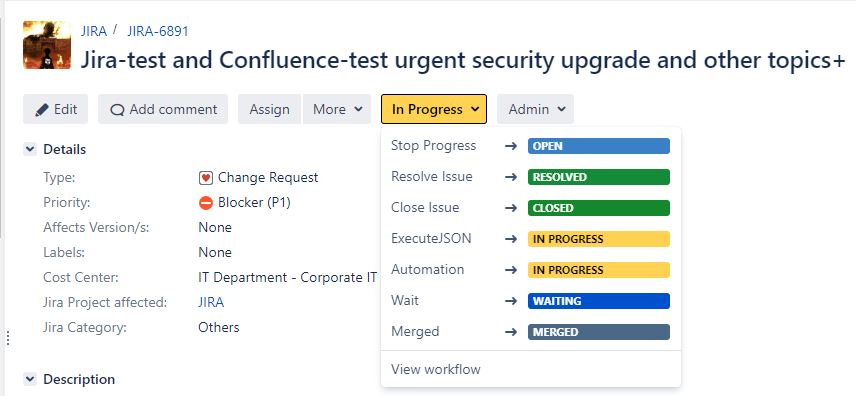
Jira 9 Service Management Queues & Customer Portal
The new experimental version of Jira 9 is compatible with the Jira Service Management Queues and the Customer Portal.
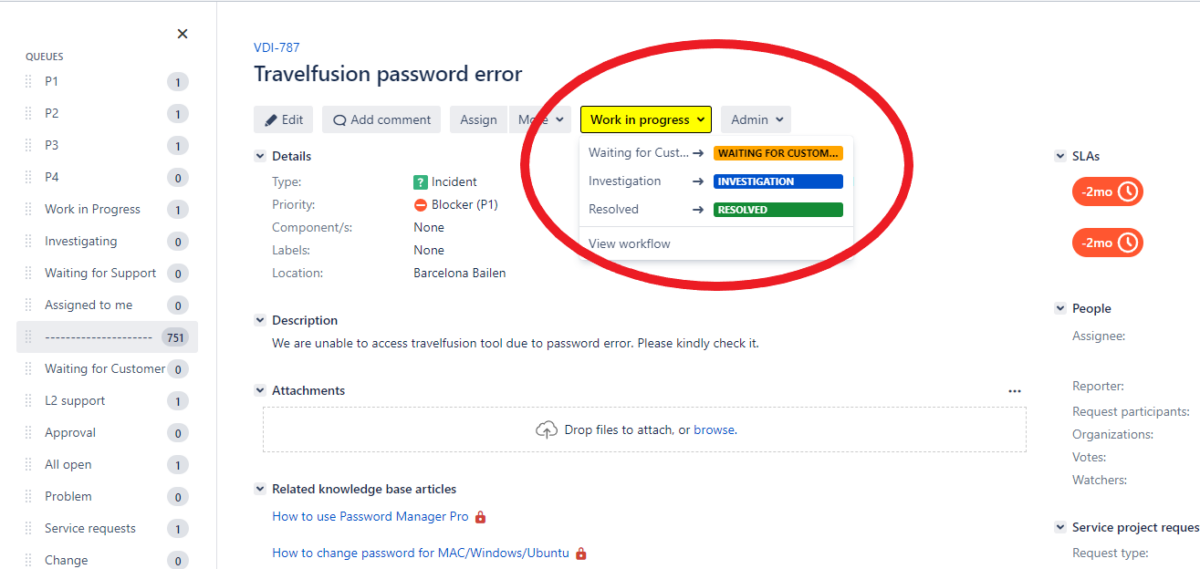
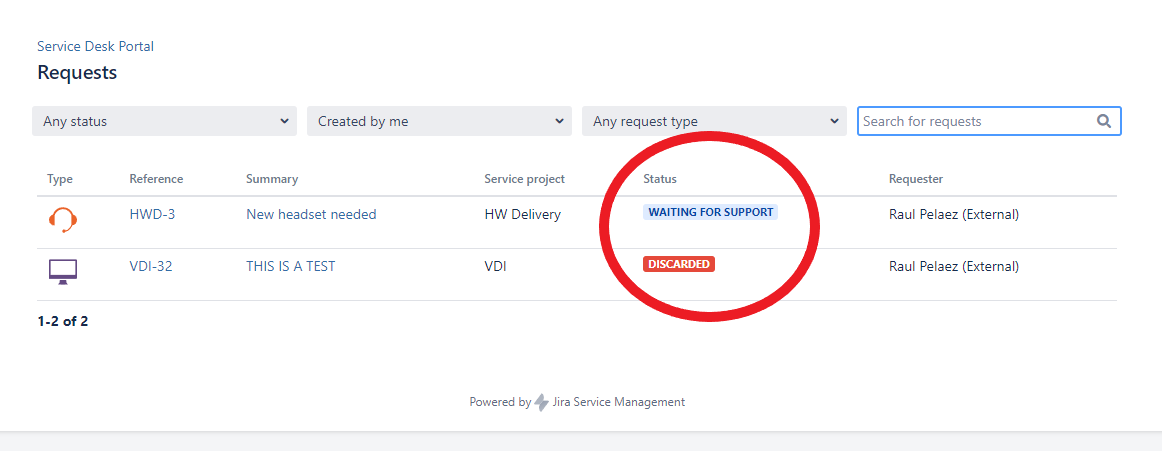
New Status Colors PRO for Jira Cloud.
With this Jira Cloud add-on, your Jira users will live in a full-color world! … more beautiful than the usual and bored “blue”, “yellow”, “green” in the statuses of the issues. The colorization is done in the Issue Advanced Search View screen, in the Jira Dashboard gadgets and the Jira Service Management queues and Customer Portal, Roadmaps and Plans. With this plugin your Jira will looks like a pretty amazing software!. The list of colors that this plugin allows are the entire HTML common color name values. Take a Look inside the entire list of color names.
More info in this video.
Very Important:
A plugin must be installed in your favorite browser: Chrome, Firefox and Microsoft Edge are compatibles.
First: install the addon (by a Jira Cloud Admin)
Follow the classic way to install using the Find new apps in the Atlassian Marketplace.
Second: configure the colors in the status description (by a Jira Cloud Admin)
We can set new color for own states easily. Just go to the Global Admin section of Jira to edit the Jira Statuses.
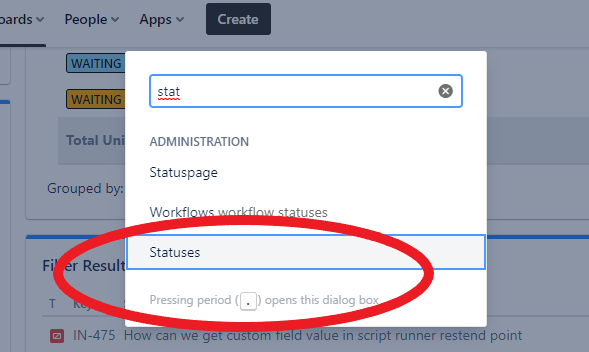
Edit some Status and put the right color code (we can discover the right color code from this page, where there is a great explanation of all colors ) inside the Description field as show on following GIF:
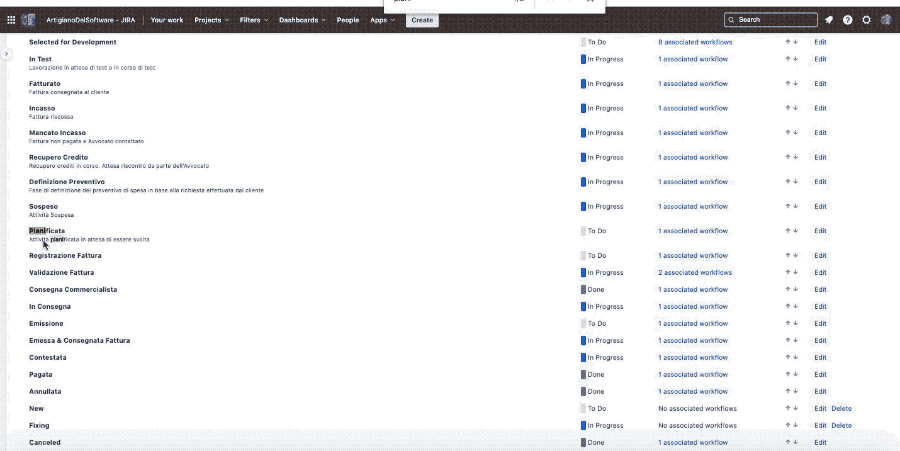
example: In the global “Status” standard config page of Jira, put in the status description “(black)” or “(springgreen)” or “(pink)”… always the name of the color in lowercase in parentheses.
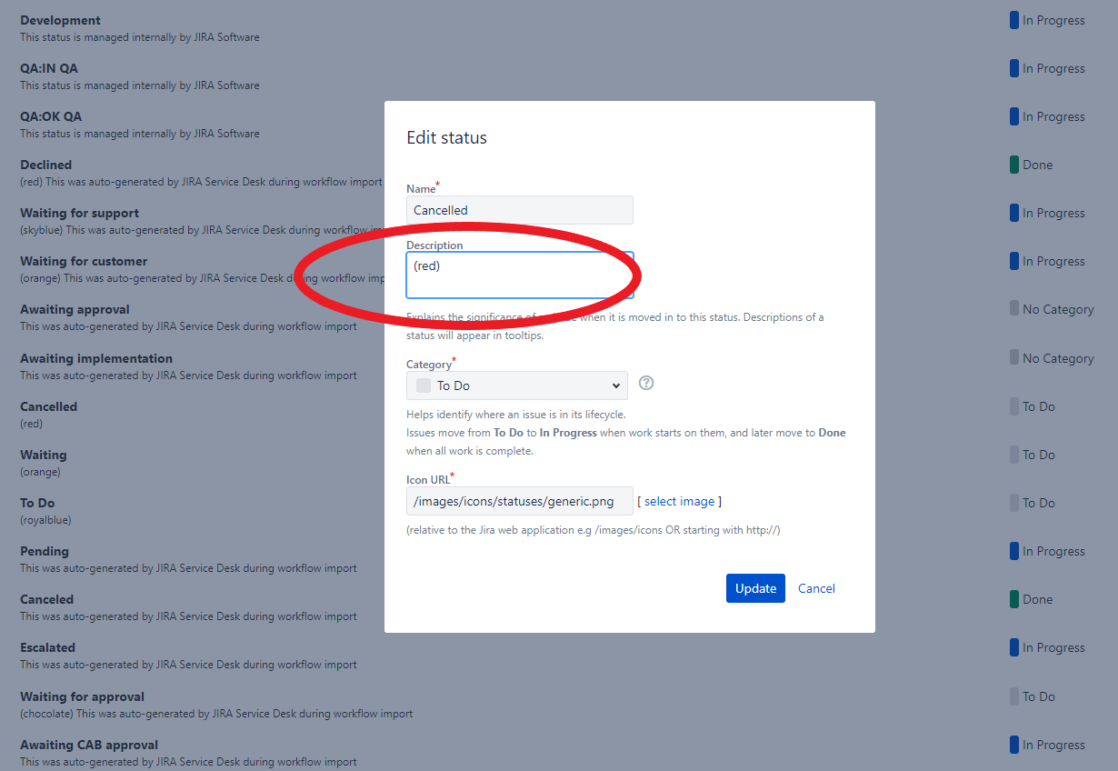
Next steps: install the addon in your favorite browser (by Jira Users)
After this, the following pictures show us how deploy the Chrome/Edge/Firefox extension:
( In your Jira Cloud, go to “Apps” → “NewColors!”)
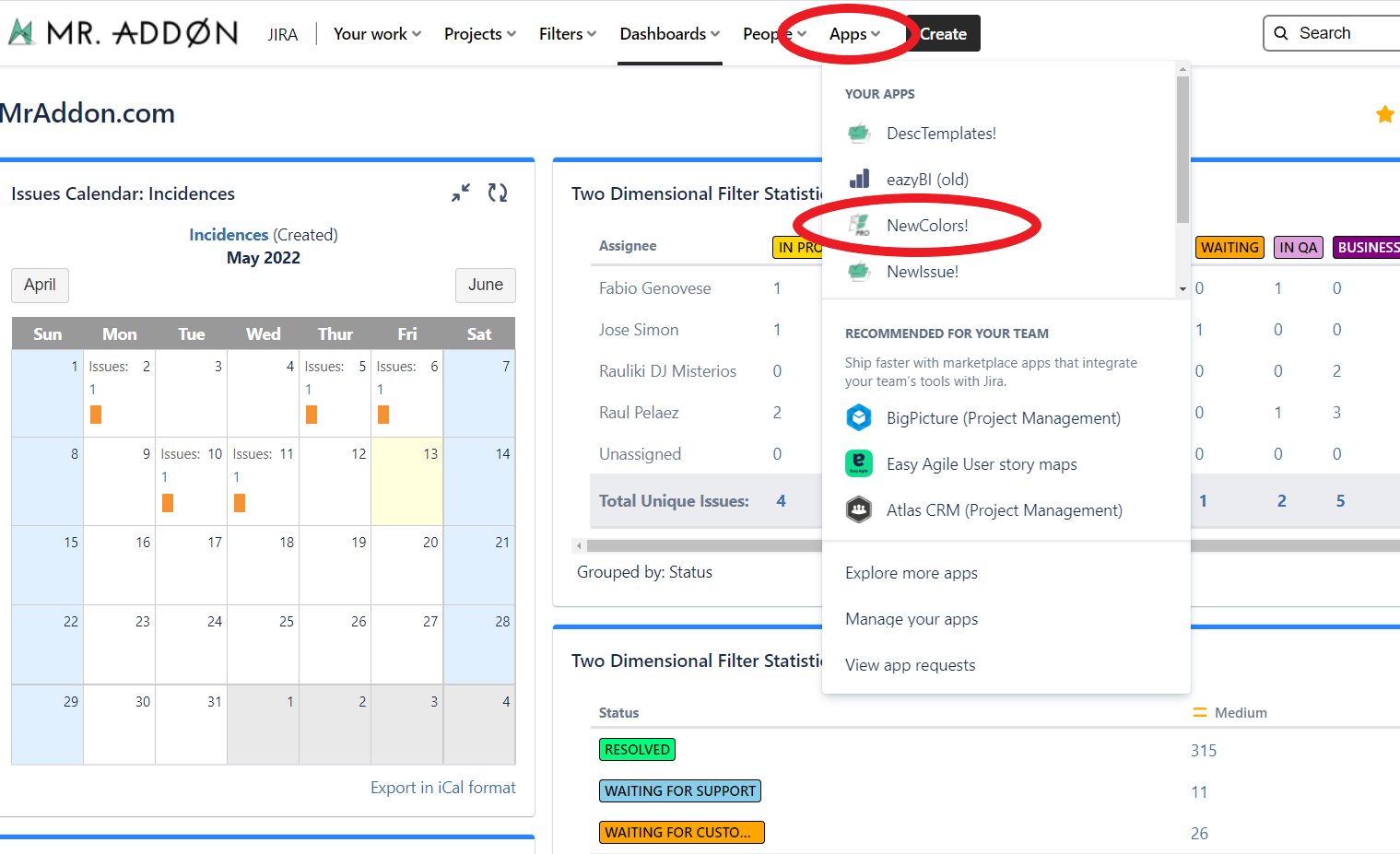
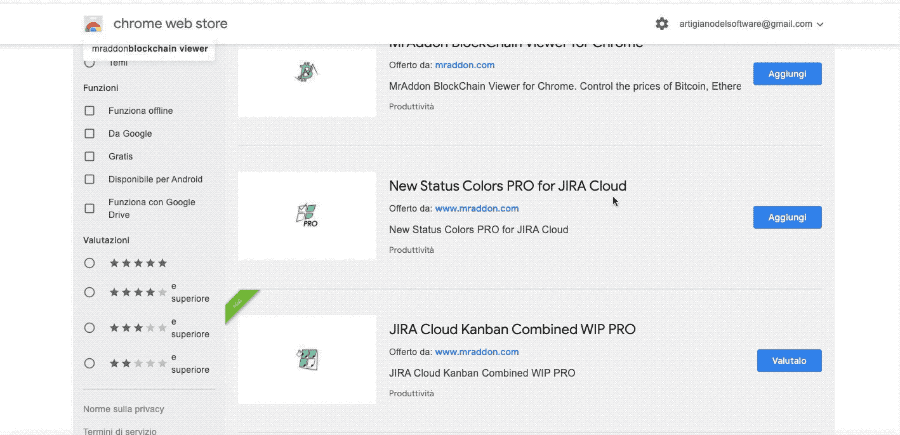
Usage (by Jira Users)
Just select Filters → Advanced Issue Search and result will be visible in:
👉 Advanced Issue Search View screen
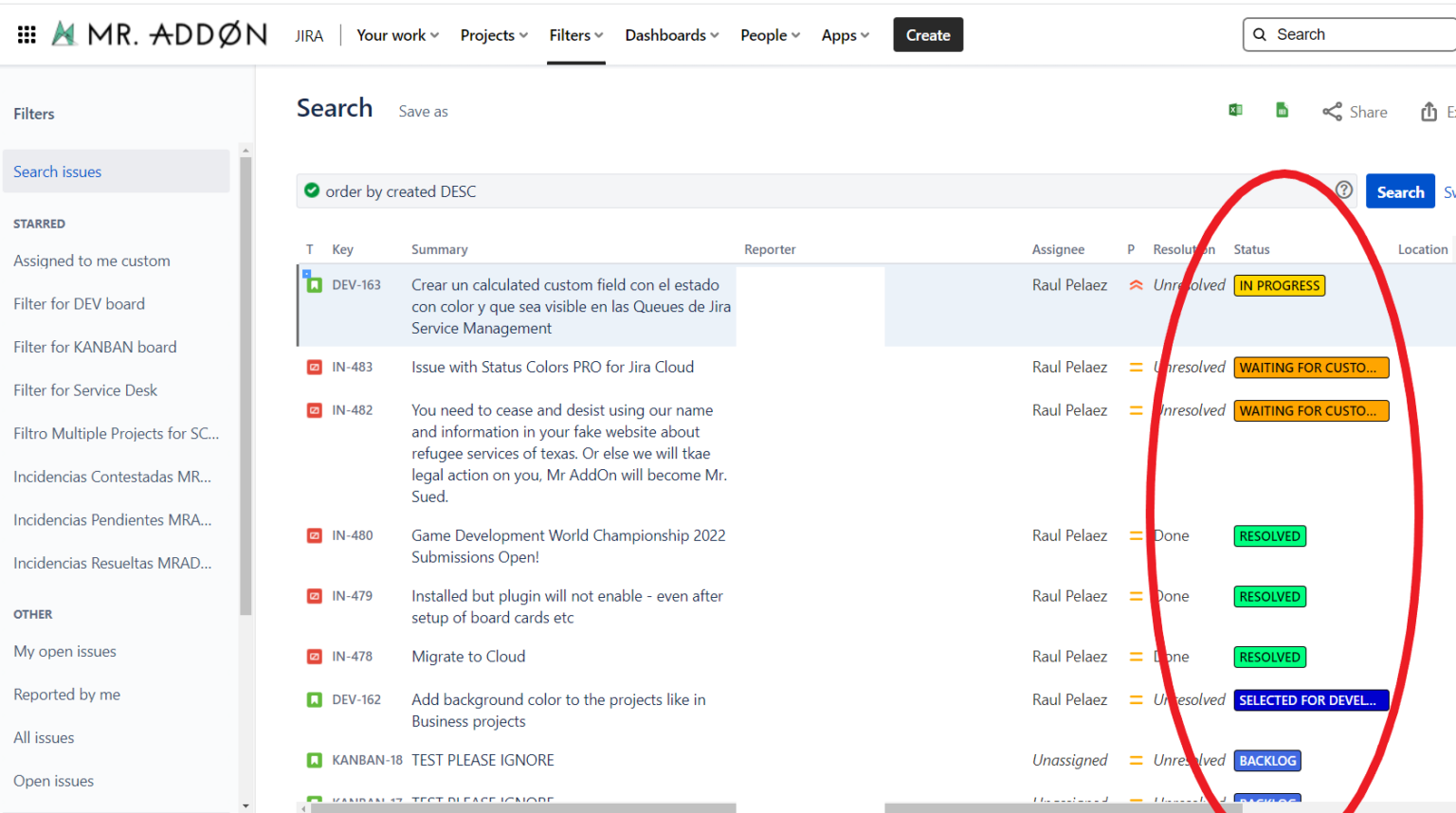
👉 Jira Dashboard Gadgets
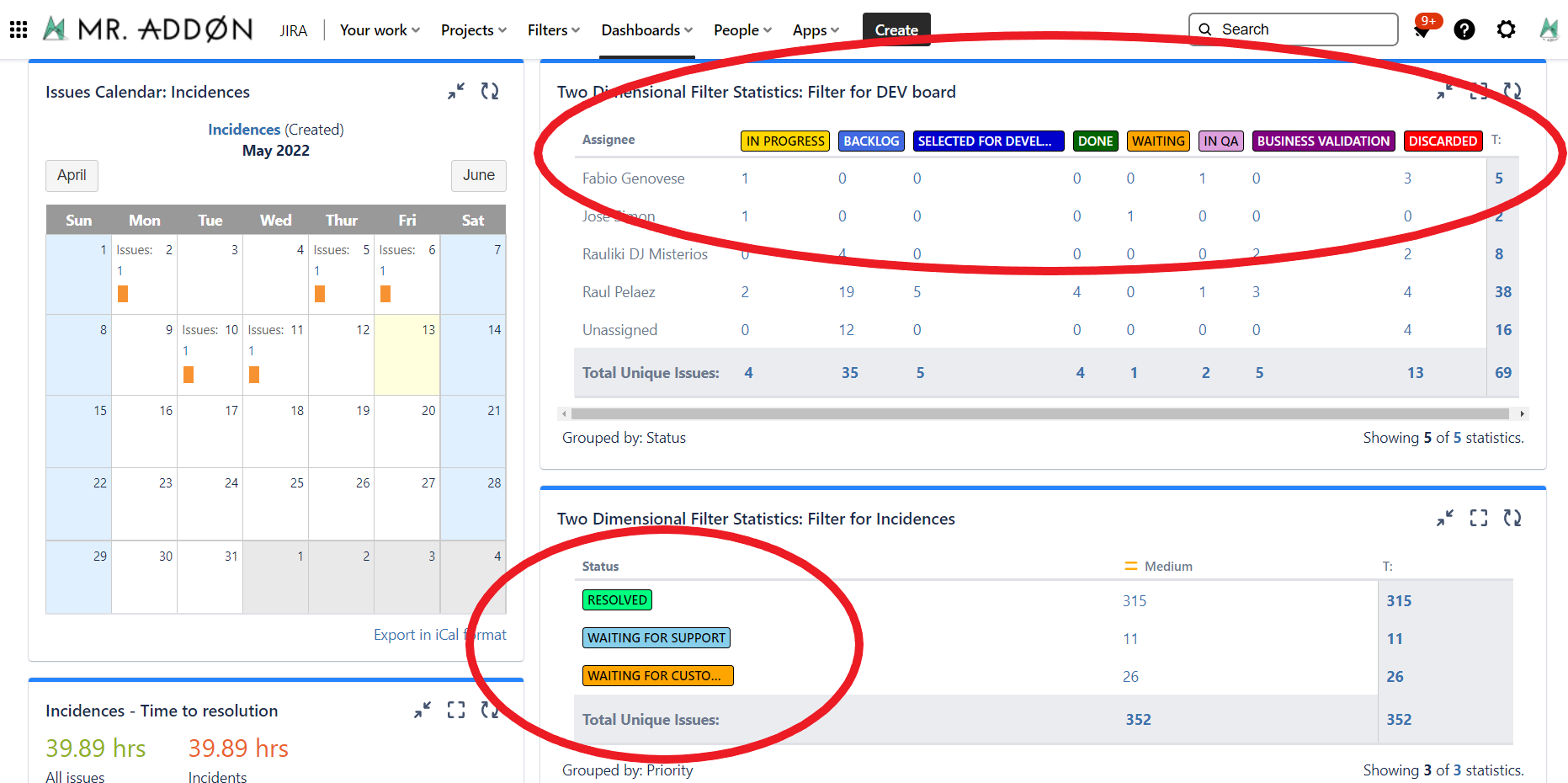
👉 Jira Service Management Queues
Note: in large queues use the mouse “scroll” to reload the status color.
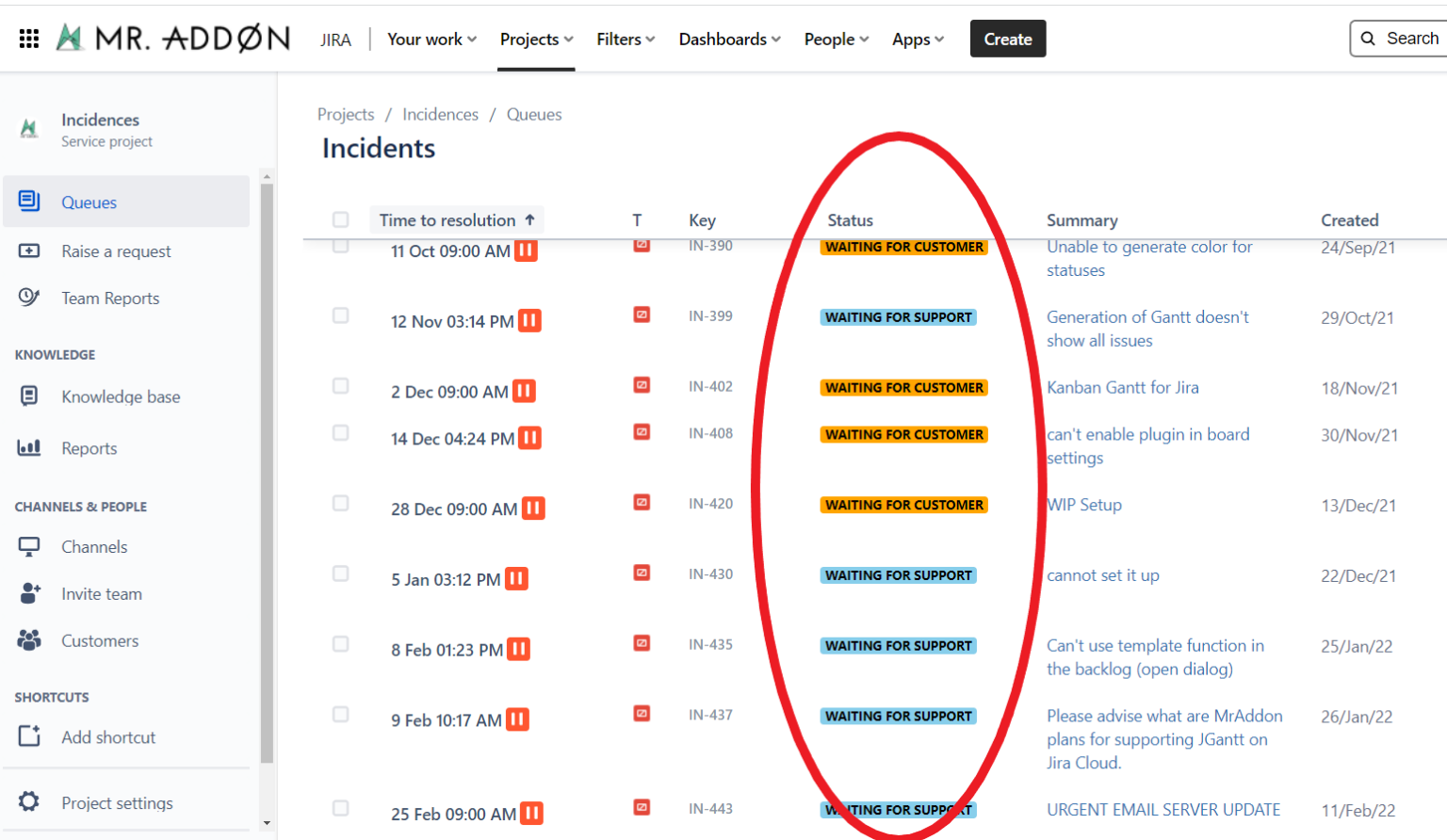
👉 Jira Software Project Issues View
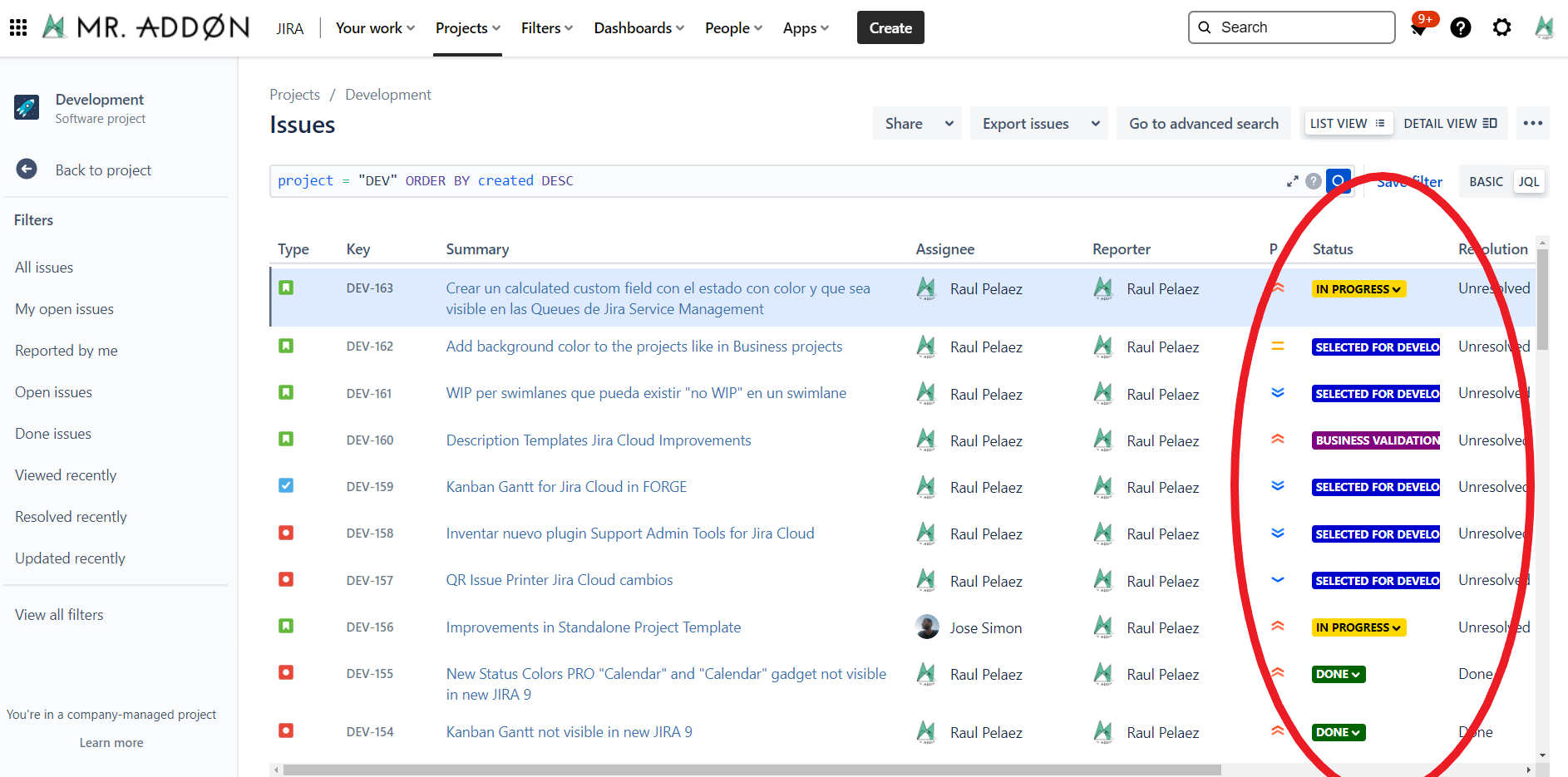
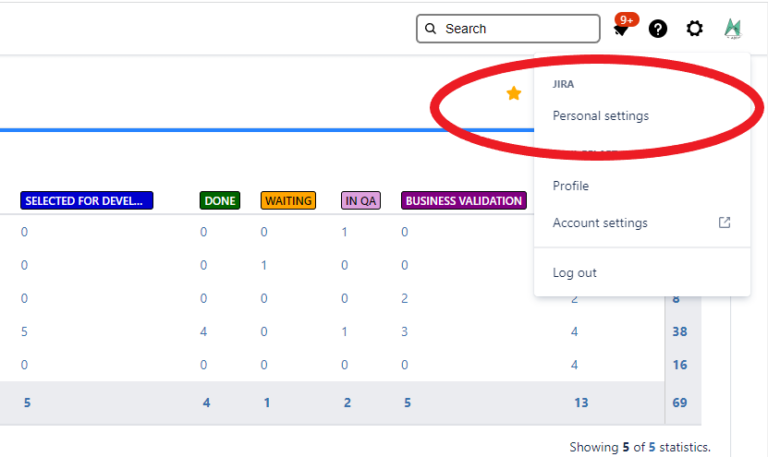
Raúl Peláez December 21th, 2022