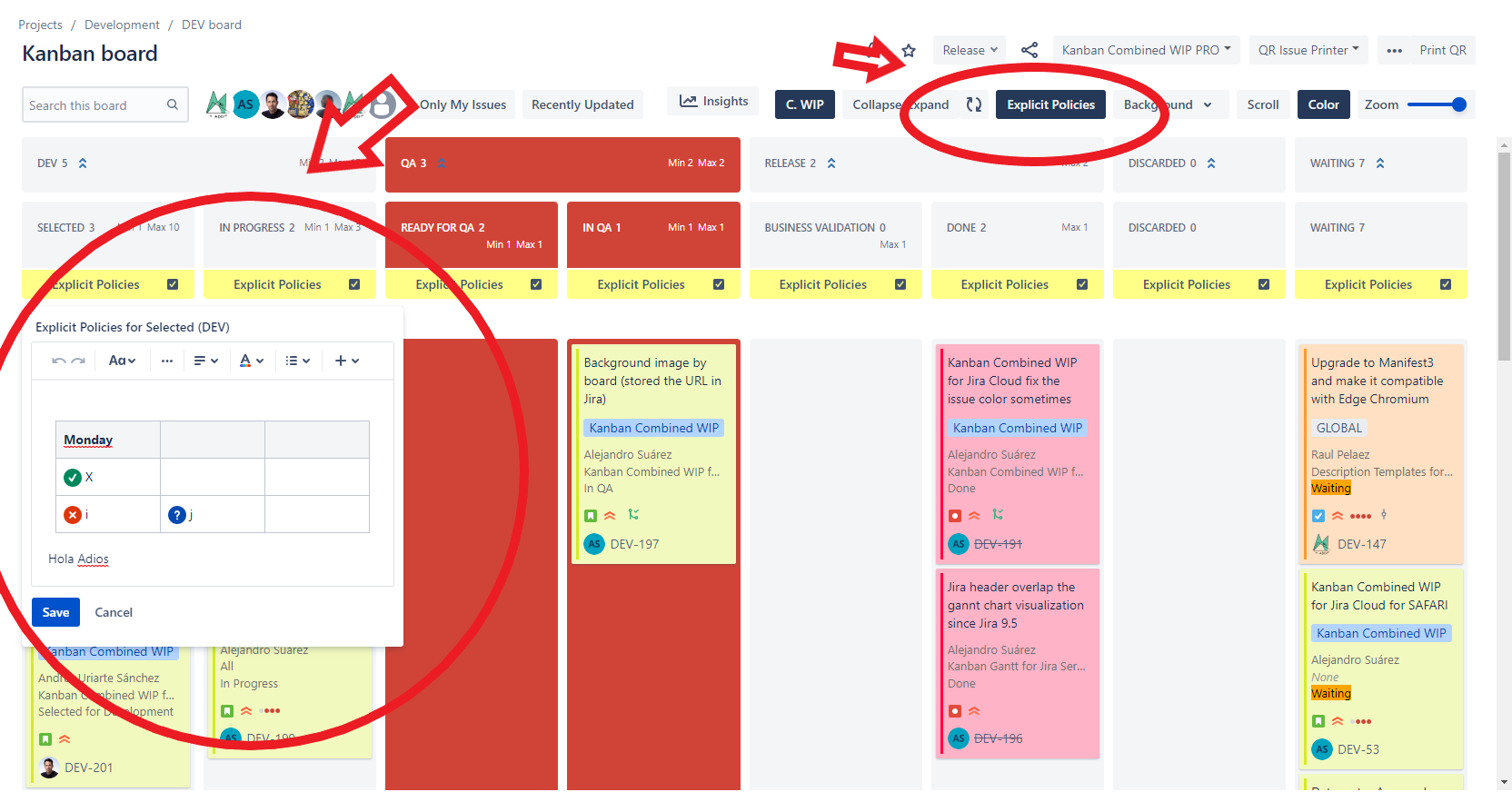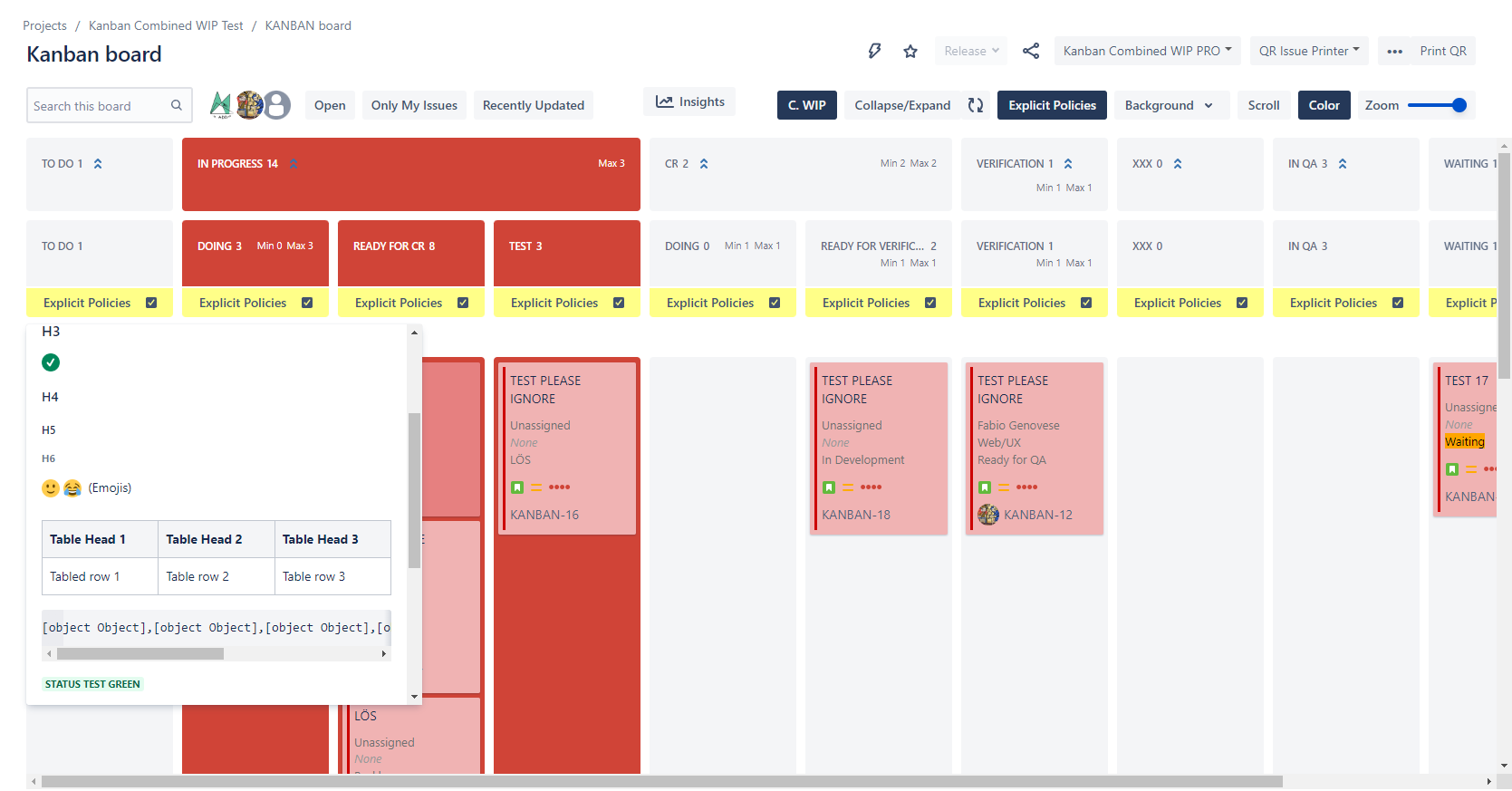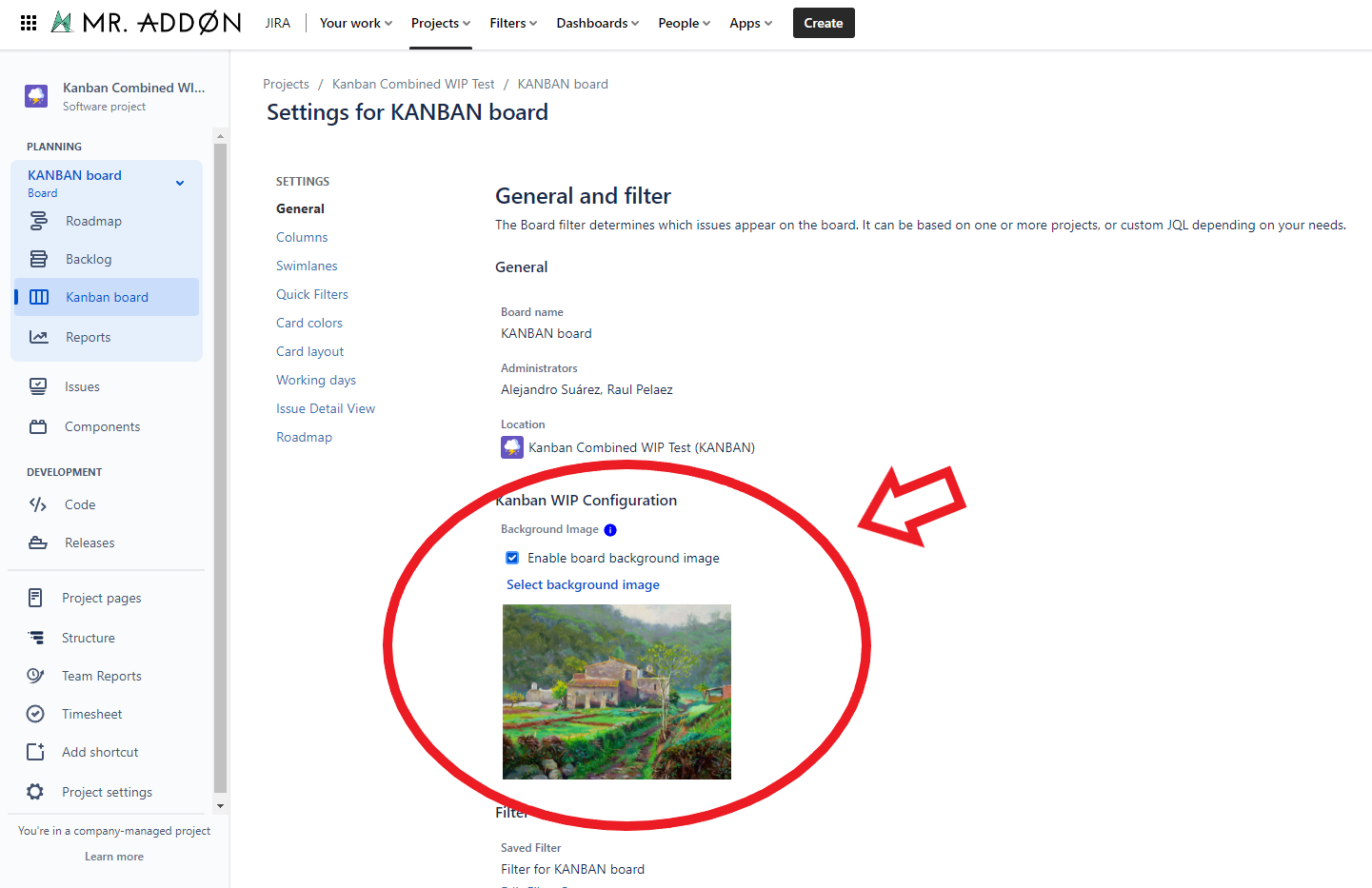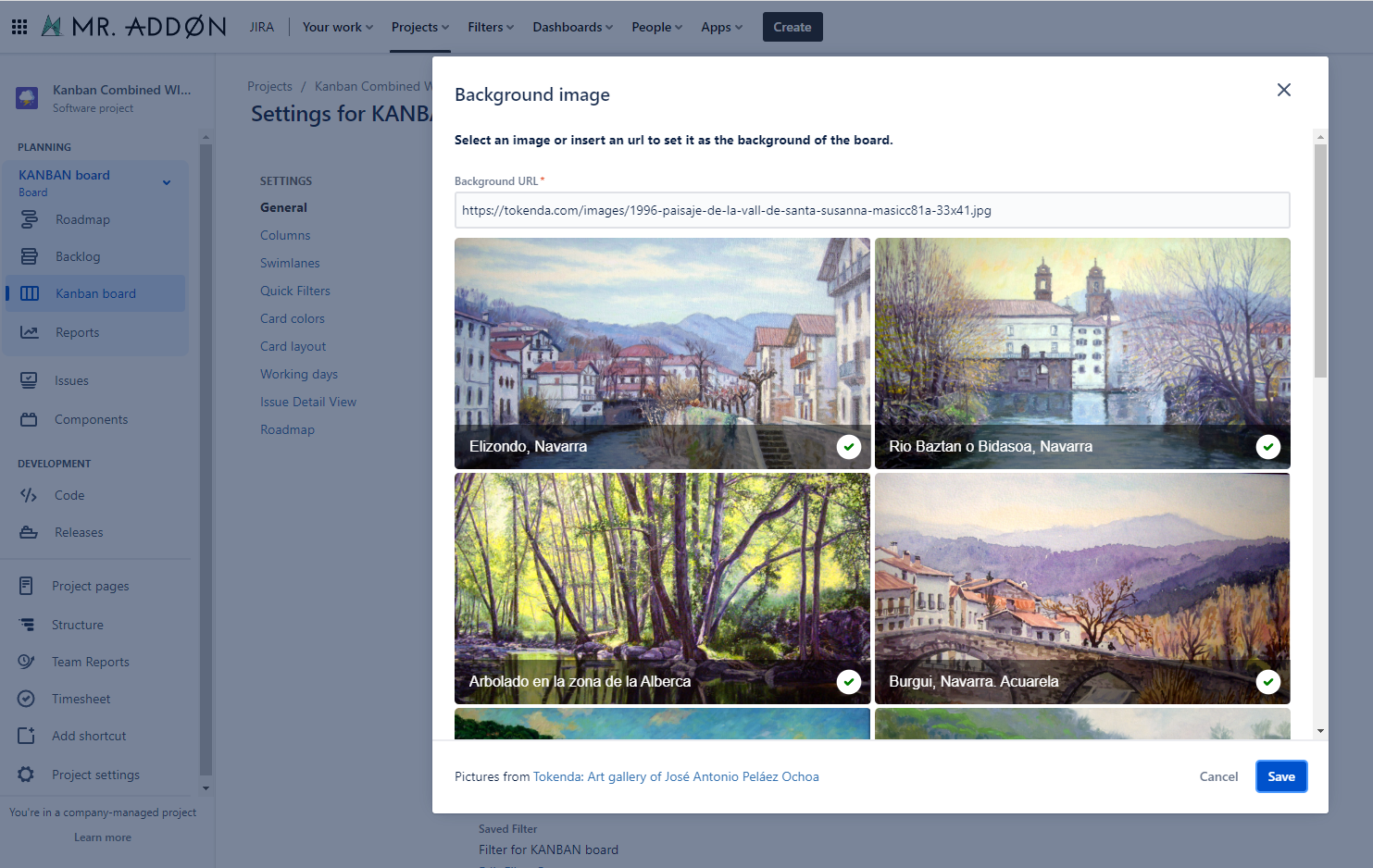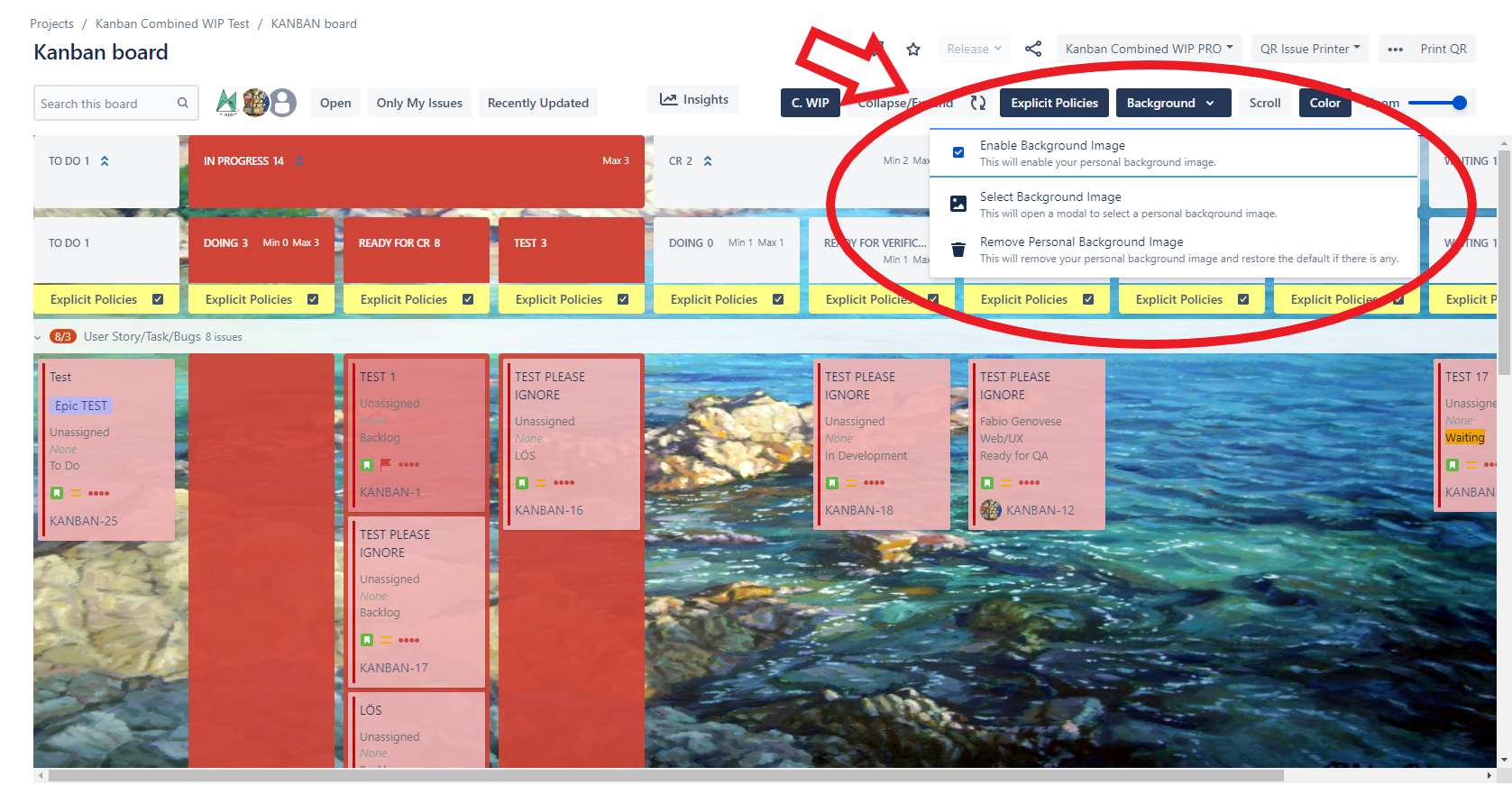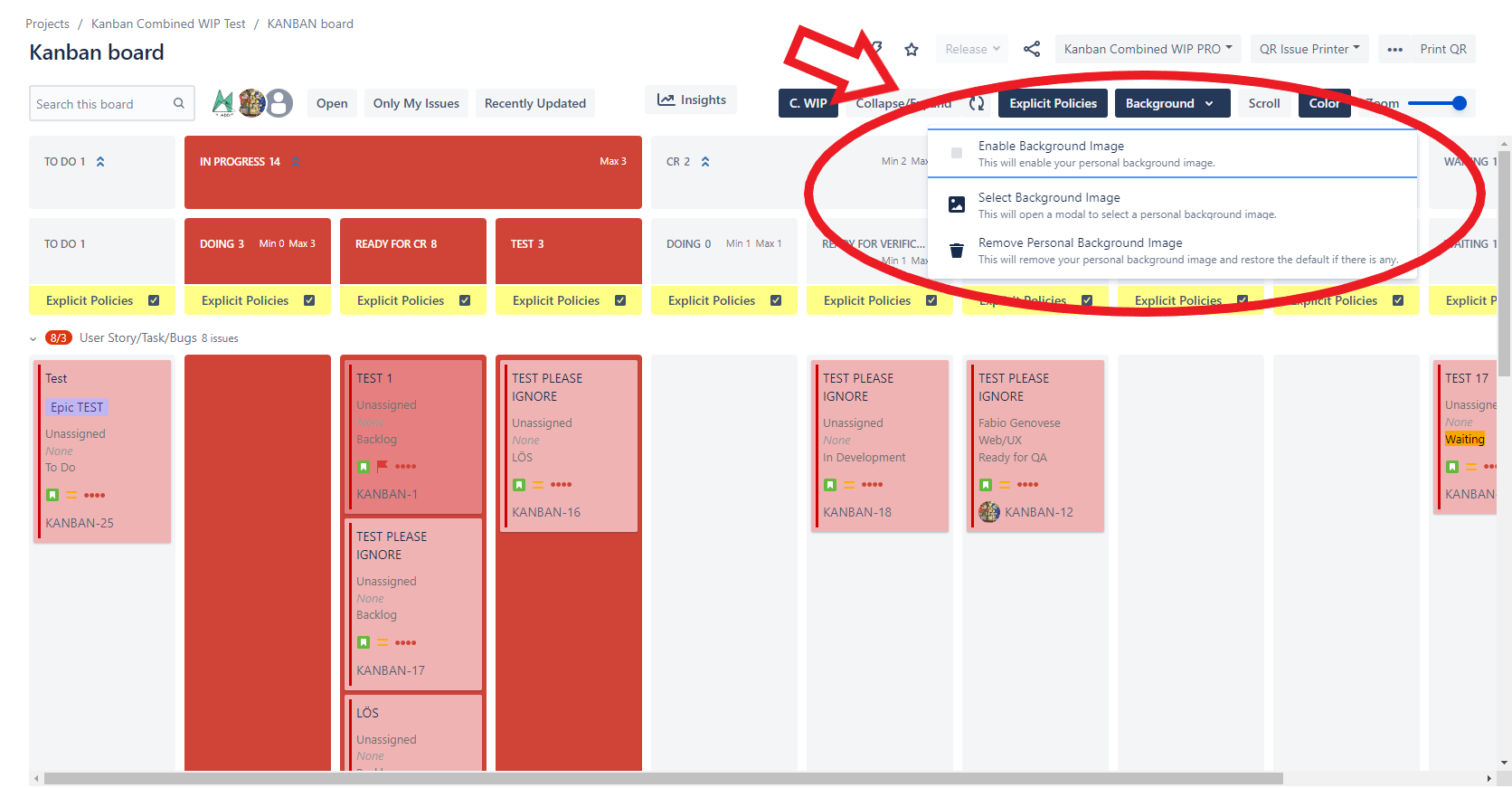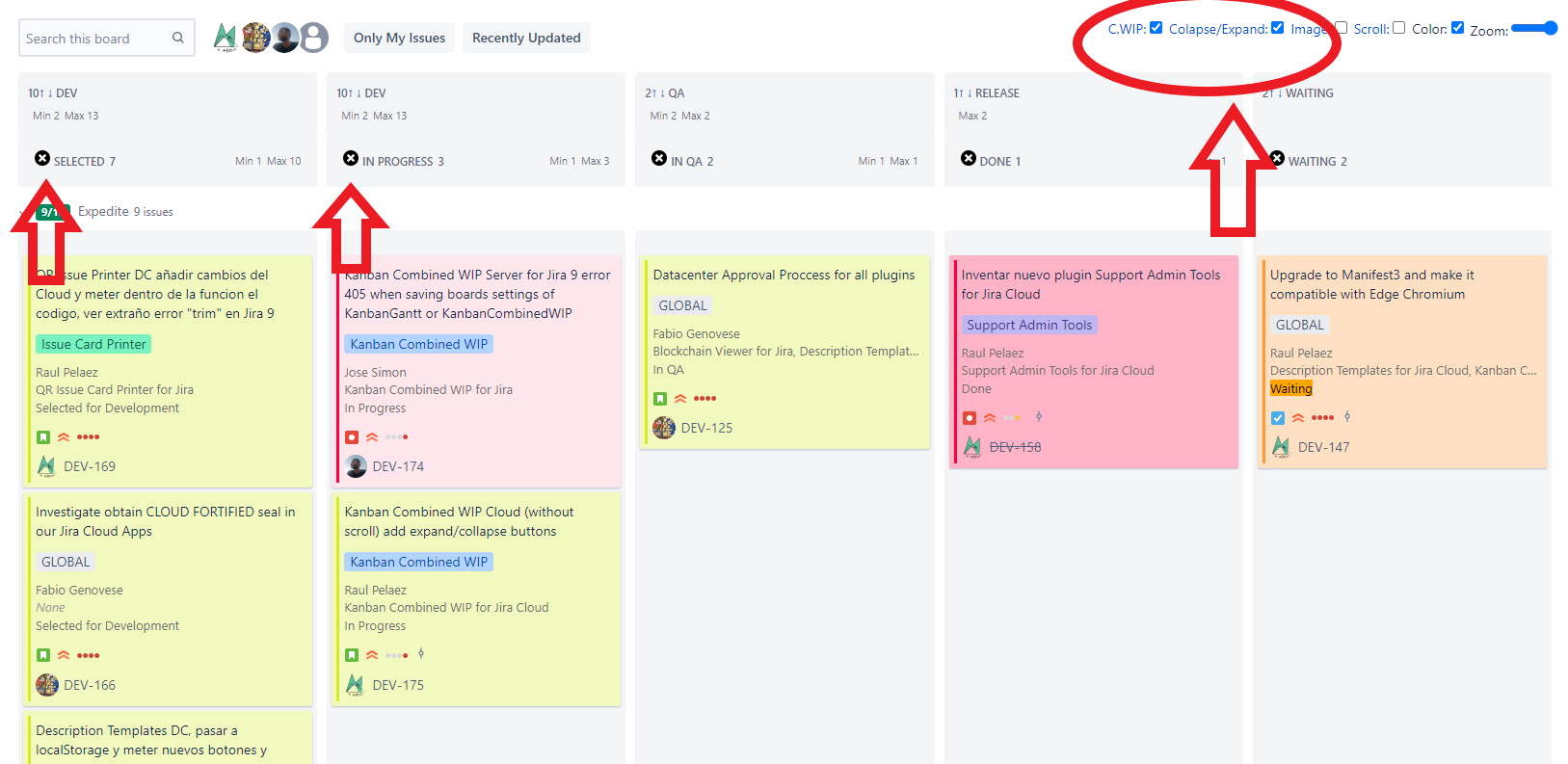Desde este panel podrás configurar las cookies que el sitio web puede instalar en tu navegador, excepto las cookies técnicas o funcionales que son necesarias para la navegación y la utilización de las diferentes opciones o servicios que se ofrecen.
Al seleccionar por el usuario la opción "activar todas", este autoriza la instalación en su navegador de todas las cookies y el tratamiento de datos bajo las condiciones reflejadas en la Política de cookies.
El usuario puede marcar o desmarcar el selector "activar todas" según se desee aceptar o rechazar la instalación de cookies.
Las cookies estrictamente necesarias tiene que activarse siempre para que podamos guardar tus preferencias de ajustes de cookies.
A continuación la lista de cookies según su finalidad:
| FINALIDAD TÉCNICA Y FUNCIONAL | |
| Propiedad | Cookie | Finalidad | Plazo |
| google.com | Secure-3PSIDC C | Cookie necesaria para la utilización de las opciones y servicios del sitio web | en un año |
| google.com | SEARCH_SAMESI TE | SameSite evita que el navegador envíe esta cookie junto con las solicitudes entre sitios. El objetivo principal es mitigar el riesgo de fuga de información de origen cruzado. También proporciona cierta protección contra ataques de falsificación de solicitudes entre sitios. | en 6 meses |
| gstatic.com | CONSENT | Rastreador de consentimiento de cookies de Google | en 17 años |
| tecnofor.es | _gat_UA-62615569 -1 | Cookie necesaria para la utilización de las opciones y servicios del sitio web | Sesión |
| tecnofor.es | pofo_gdpr_cookie _notice_accepted | Cookie necesaria para la utilización de las opciones y servicios del sitio web | en 7 días |
| FINALIDAD ANALÍTICA | |
| Propiedad | Cookie | Finalidad | Plazo |
| google.com | Secure-3PAPISI D | Estas cookies se utilizan para entregar anuncios más relevantes para usted y sus intereses. | en un año |
| google.com | Secure-3PSID | Estas cookies se utilizan para entregar anuncios más relevantes para usted y sus intereses. | en 2 años |
| tecnofor.es | _ga | ID utiliza para identificar a los usuarios | en 2 años |
| tecnofor.es | _gid | ID utiliza para identificar a los usuarios durante 24 horas después de la última actividad | en 22 horas |
| FINALIDAD PUBLICITARIA | |
| doubleclick.net | IDE | Esta cookie se utiliza para la orientación, el análisis y la optimización de las campañas publicitarias en DoubleClick
/ Google Marketing Suite | en 6 meses |
| google.com | ANID | Google utiliza estos cookies para hacer publicidad más atractiva para los usuarios y más valiosa para los editores y anunciantes | en 4 meses |
| google.com | APISID | Descargar ciertas herramientas de Google y guardar ciertas preferencias, por ejemplo, el número de resultados de la búsqueda por hoja o la activación del filtro SafeSearch. Ajusta los anuncios que aparecen en la búsqueda de Google. | en un año |
| google.com | HSID | Descargar ciertas herramientas de Google y guardar ciertas preferencias, por ejemplo, el número de resultados de la búsqueda por hoja o la activación del filtro SafeSearch. Ajusta los anuncios que aparecen en la búsqueda de Google. | en un año |
| google.com | NID | Estas cookies se utilizan para recopilar estadísticas del sitio web y rastrear las tasas de conversión y la personalización de anuncios de Google | en 7 meses |
| google.com | SAPISID | Descargar ciertas herramientas de Google y guardar ciertas preferencias, por ejemplo, el número de resultados de la búsqueda por hoja o la activación del filtro SafeSearch. Ajusta los anuncios que aparecen en la búsqueda de Google. | en un año |
| google.com | SID | Descargar ciertas herramientas de Google y guardar ciertas preferencias, por ejemplo, el número de resultados de la búsqueda por hoja o la activación del filtro SafeSearch. Ajusta los anuncios que aparecen en la búsqueda de Google. | en 2 años |
| google.com | SIDCC | Descargar ciertas herramientas de Google y guardar ciertas preferencias, por ejemplo, el número de resultados de la búsqueda por hoja o la activación del filtro SafeSearch. Ajusta los anuncios que aparecen en la búsqueda de Google. | en un año |
| google.com | SSID | Descarga ciertas herramientas de Google y guarda ciertas preferencias, por ejemplo, el número de resultados de búsqueda por página o la activación del filtro SafeSearch. Ajusta los anuncios que aparecen en la Búsqueda de Google. | en un año |
Si desactivas esta cookie no podremos guardar tus preferencias. Esto significa que cada vez que visites esta web tendrás que activar o desactivar las cookies de nuevo.