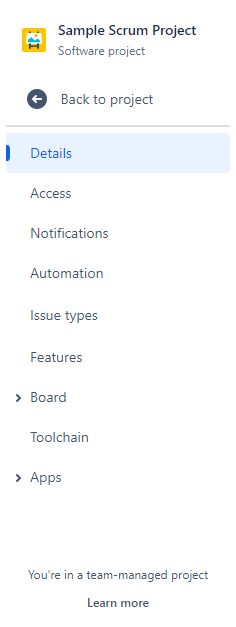Team Managed Projects VS Company Managed Projects
With the arrival of Jira Cloud also came a new project type. Only in this ecosystem is it possible to create Jira projects of two different types: Team-managed or Company-managed.
Each of them has its own functionalities. In this article we will explain them in detail so that you can choose the one that best suits your needs.
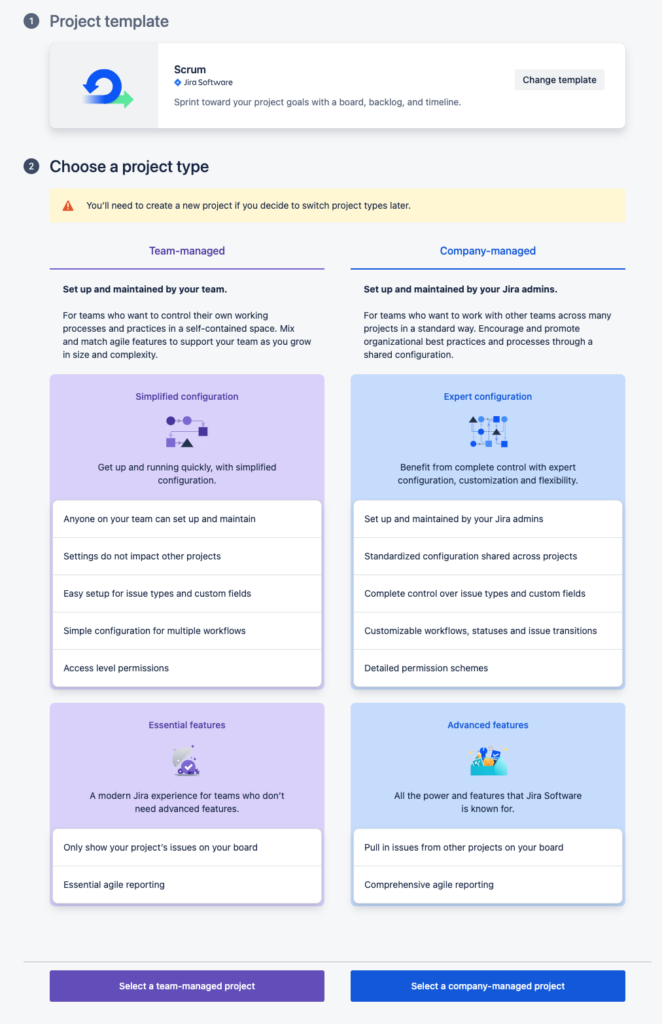
Team-managed
Team-managed projects are perfect for teams that want to quickly start and control their own processes and practices, from start to finish, in a self-contained space. By default, any user with the global “Create team-managed projects” permission can go to the Projects drop-down menu in the main navigation bar and create a team-managed project.
Spoiler: this global permission can be restricted if we do not want any user to create this type of project.
As a result, whoever creates the project becomes its first administrator. You can add more project administrators as needed. Those administrators can make the settings they want and configure the project as they wish, they have full autonomy.
In case any Jira administrator is reading this: these settings apply only and exclusively to this project, they do not affect any other project. Each project administrator can decide the configuration he/she wants, without the possibility of using a standardized configuration.
Let’s go into detail on the main features of these projects:
Simplicity and agility:
These projects are designed for teams that want to get started quickly, with a simple process and basic setup.
The creation process is simple and allows teams to work on their project with maximum agility.
One of the most recurring problems in large corporations is the slowness in creating new projects in Jira. It is usually necessary to go through approval processes or quite long workflows to make the request.
The configuration of the project itself is also simple for any new user. You can only configure the main menus of the project.
Access:
Team members can have more control over how the project is organized and managed. They themselves will be responsible for managing this project and making the modifications they need to make on a case-by-case basis.
Access to the project itself is also simplified as much as possible. There are only 3 possible access permissions: private, limited or open.
It is also true that the responsibility for what happens in that project will fall on the team. In this case, Jira administrators will not have access to make modifications or evolutions if necessary.
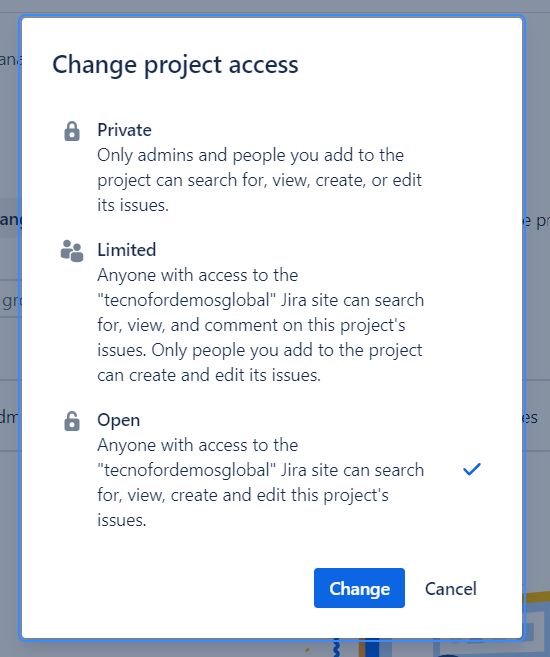
Customization:
Customization of these projects is also limited. Team members will only have access to a reduced version of notifications, a simplified issue types panel and the ability to create automation rules or a tracking dashboard. All this, with much simpler menus than those found in Company-managed projects. Designed so that anyone in the team can adjust the configuration of the project without any knowledge of Jira administration. In this case it is not necessary to be a great connoisseur of configuration schemes, how Jira works internally or what elements are necessary in each case. Jira will simply guide you through the information you need in terms of what tasks you want to use and what information you want to appear in it.
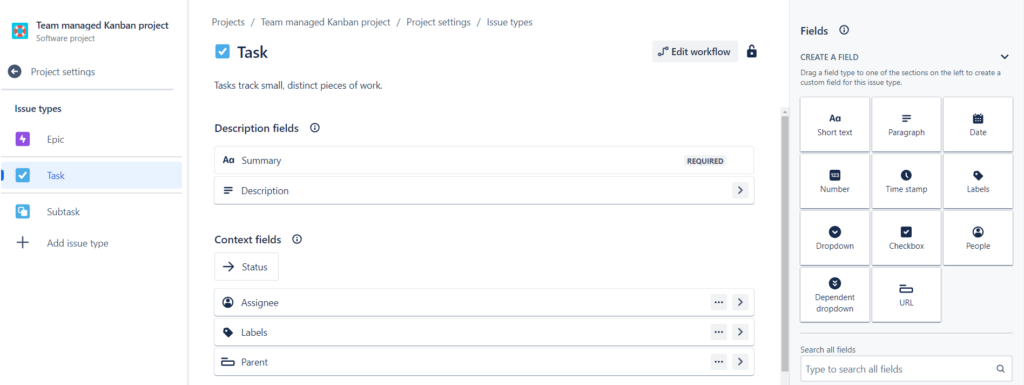
Simplified workflows:
In Team-managed projects it is most common to work with predefined workflows, which are already created in the template of our choice. But we can also create our own workflows if we want to. The workflow editor is very simple and provides only the basic functionalities, but they may be enough in your case. As everything in this project is designed to streamline and simplify. If you are thinking of a complex process, with many steps and that needs a great logic in the transitions between states, surely this flow will not provide you with enough service.
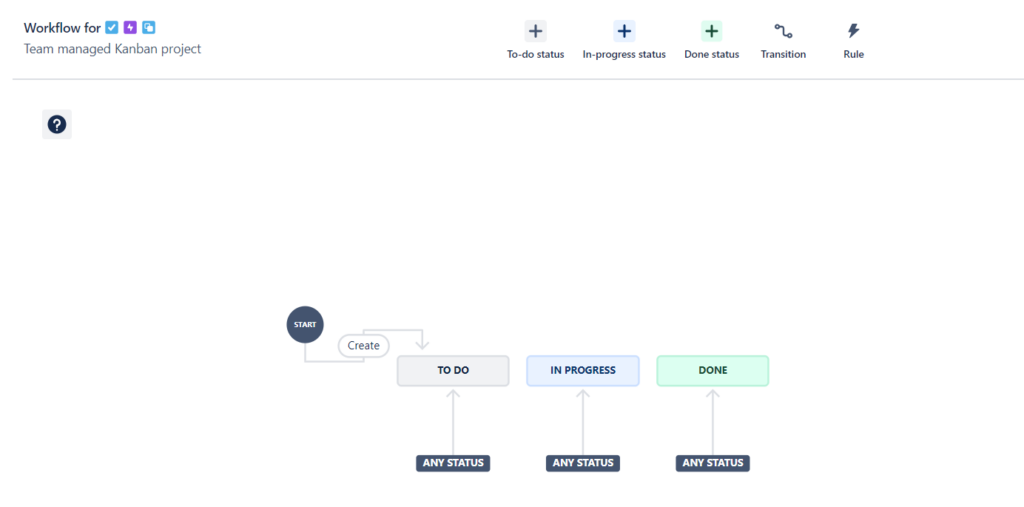
Project visualization:
As the configuration is simpler, the appearance of the project is also simpler. Both the board and the side menu show only the basic and necessary options for the team. So if users are not used to Jira, this type of project can be more comfortable and attractive for them.
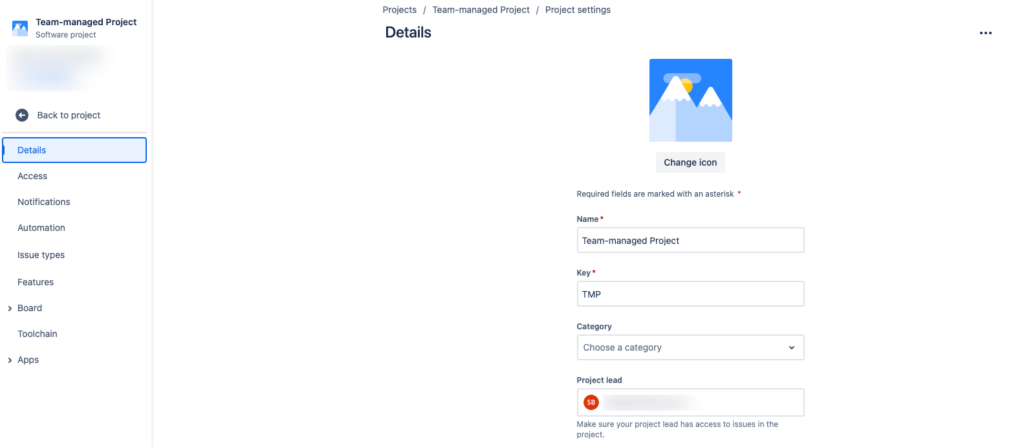
Team-managed projects can be created for Jira Software products, Jira Work Management and recently also for Jira Service Management.
Company-managed
The projects managed by the company are the classic Jira projects that I am sure you are already familiar with. In them the configuration is shared, the schemas can be used in several projects and in this way the standardization between teams and configuration elements is facilitated. Only Jira administrators can create this type of project. Once created, they will designate the project administrator, who will be able to adjust the configuration of the project.
Both to generate this type of projects and to manage them correctly, basic knowledge of Jira administration is required, so not everyone is prepared to do it.
Let’s go into detail on the main features of these projects:
Flexibility and control:
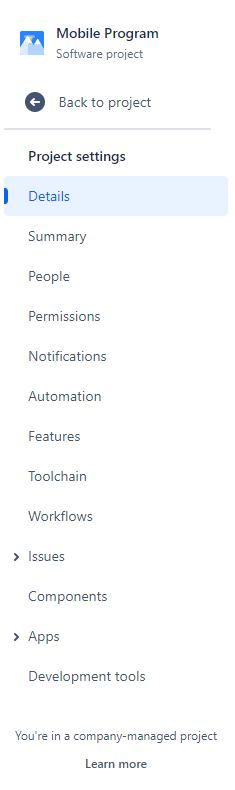
It offers a wider range of customization and configuration. From boards, to fields, workflows or types of issues.
Both in the configurations already mentioned in Team-managed projects, as well as in all those configurations typical of a project of these characteristics, such as components, versions, permissions management…
It is the ideal option if your team works with more complex, standardized processes or requires some customization.
It is true that it will be necessary that an administrator with experience in Jira is in charge of the configuration to take into account all the necessary details and that everything works as expected.
Customized roles and permissions:
In this type of projects, we can decide what role each user or group of users will have. This gives us total flexibility to organize who should do what within our project. In addition, it is possible to configure the permission scheme so that each role has completely different capabilities.
Project administrators thus have more control over who does what and can make adjustments that correspond to their reality.
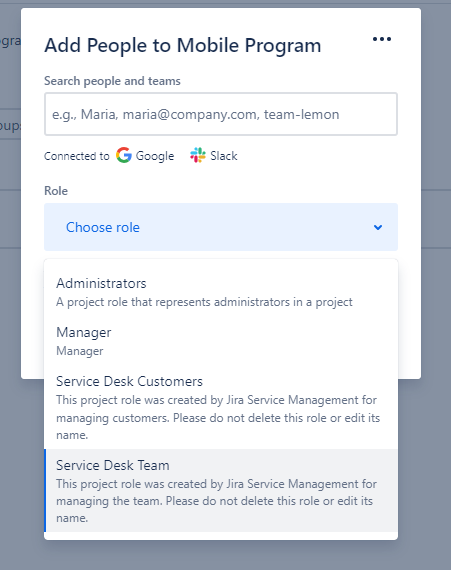 Advanced Workflows:
Advanced Workflows:
Workflows can be highly customized to follow company-specific processes. We no longer have a simplified editor as in the previous case, but work with the usual Jira flow editor, which allows us to perform actions on the states and their transitions.
If our process integrates multiple phases or approvals, we will certainly need our Jira workflow to be able to reflect that process.
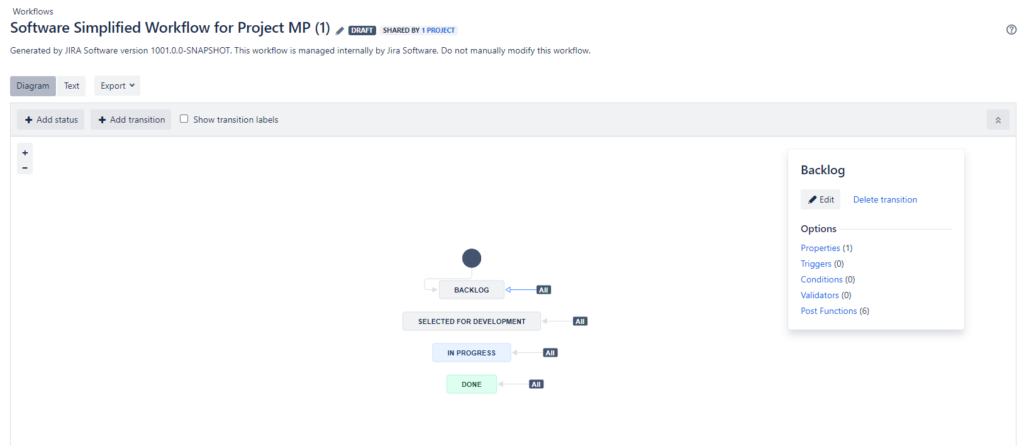
Project visualization:
Projects with these features allow greater customization in terms of project visualization: from the board (fully customizable), to the reports themselves (more extensive), allowing different profiles to view the information that really brings them value.
If you also need to synchronize processes between multiple projects and access information from several of them, this would be the most suitable option.
Final considerations:
If you have come this far, you have seen all the features and you still have doubts about what kind of project to create, we hope that with this summary we will be able to solve them:
Team size and experience:
- Team-managed is best suited for small or new teams.
- Company-managed is ideal for large teams with complex processes and customization needs.
Project Complexity:
- Simple, agile projects can benefit from Team-managed.
- More complex and structured projects will find Company-managed more useful.
Customization Needs:
- If the company needs highly customized workflows and specific roles, Company-managed is the right choice.
- For simpler projects that do not require much customization, Team-managed is sufficient.
In summary, the choice between Team-managed and Company-managed in Jira depends on the specific needs of the team and project. What is important is that you know both types, that you know what their main functionalities are and that you make the decision with full knowledge 😉