You can now create Kanban boards in Jira Service Management projects.
Great news to end the year: it is now possible to create Kanban boards in Jira Service Management projects.
Until now, the feature of working with boards was only possible in Jira Software or Jira Work Management projects. But yes, teams working on Jira Service Management projects (which are not only support), can now also create Kanban boards and see their requests organized by columns and not only in queues, as before. The Atlassian community has been requesting this feature for years because the dashboard view makes it much easier to track tasks, organize and prioritize with the team and ultimately optimize the service we offer.
This feature is now available to all Jira Service Management users, no matter what plan you are working on (Free, Standard, Premium or Enterprise).
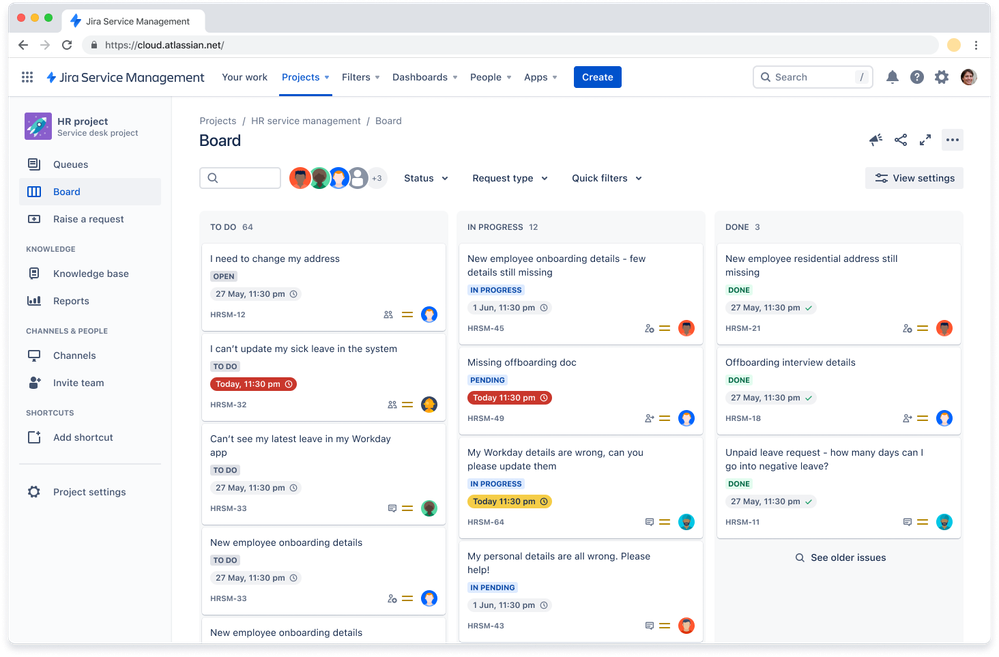
How to activate this new feature?
If you are currently working on a Jira Service Management project, make sure to activate this new feature by following these simple steps:
- Go to Project Settings > Features
- Activate the Board in the “Featue lab” section.
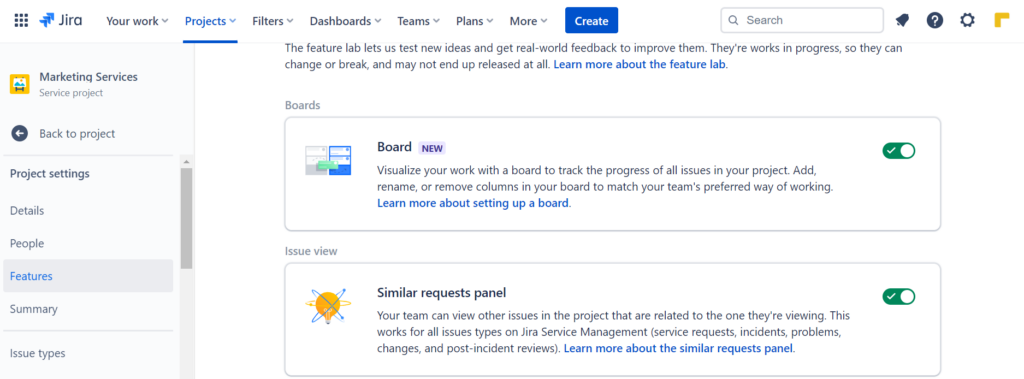
How to configure the board?
Your board comes preconfigured with three columns: To do, In progress and Done. If you go to the top menu of the 3 dots > board configuration, you can rename the columns, delete or add new columns. As all other Jira boards work, you will have to select which state to map to which column. You can select more than 1 state per column and also decide if you do not want to map any state and leave it out of the board.
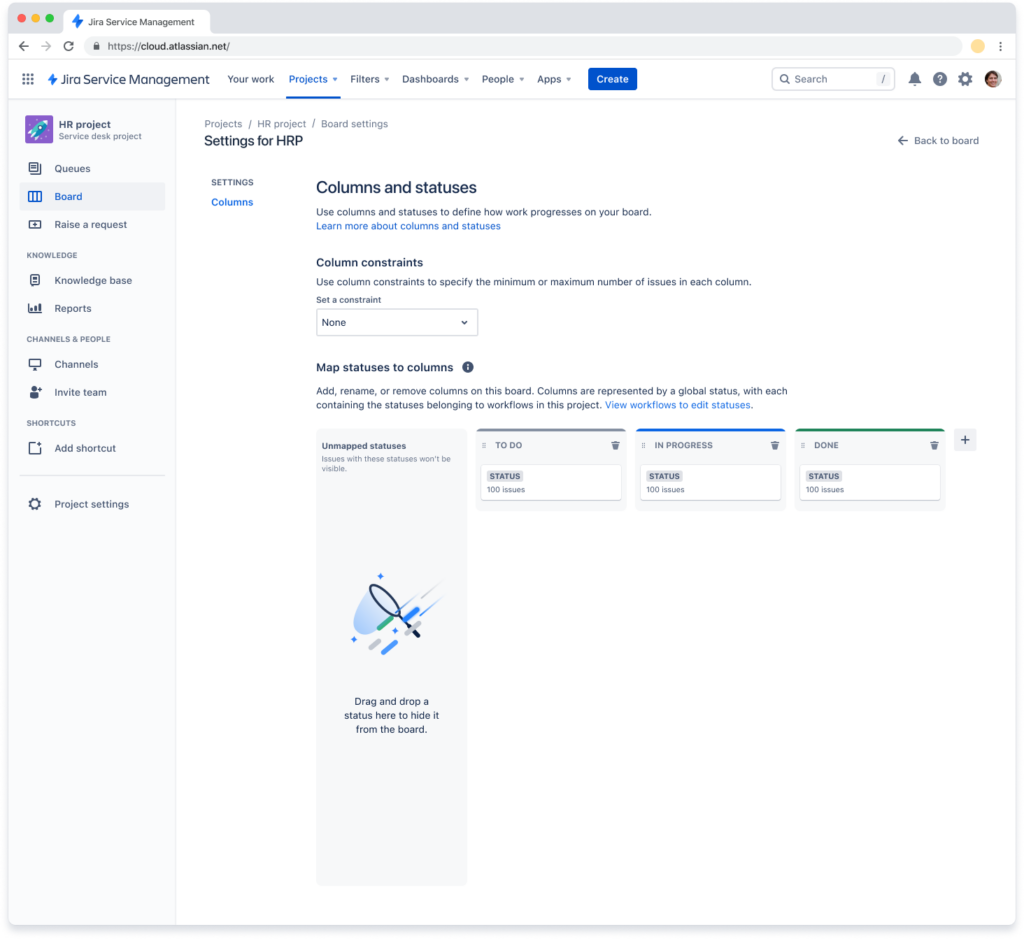
If you have been using Jira Kanban boards for a long time, you will miss features such as swimlane creation, board permissions, quick filters or card customization. These boards are a simplified version, they have the right and necessary configuration to be able to organize requests and incidents, but they are not designed like the Kanban or Scrum boards of Jira Software projects.
As requests and issues appear on the board, a series of quick filters will be automatically activated: status, request type or assignments.
Soon we will have the ability to create our own quick filters.

How to interact with the cards?
Each of the cards you will see on the board corresponds to a request, issue or problem open in the Jira Service Management project. To see them in detail and be able to work in the best possible way, you can decide whether to open them in a sidebar, or a pop up that expands all the information. This configuration can also be done directly on the board.
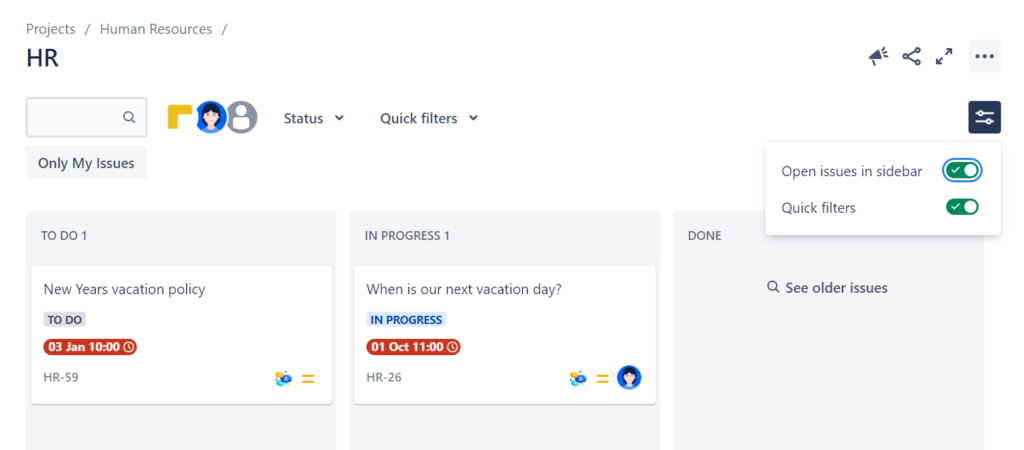
To move the cards from one status to another, just move them between columns and that’s it. It is the most agile way to inform in which state each request is.
What will be next?
Atlassian has already warned us that this is the first version of the boards in Jira Service Management, but they are still working to improve the feature. In future versions, we will have all these features:
- General configuration: to be able to modify the booard filter, permissions assignment or any other setting.
- Swimlanes: to be able to group the problems according to the criteria we want.
- Card colors: to be able to decide which colors to use for each card according to the type, the creator or the assigned for example.
- Card design: to customize which fields we want to display on each card.
- Quick filters: the possibility of creating as many options as we want, not only those that now appear by default.
As you have seen, this first version of the board is not bad at all, but we will love to be able to get the most out of it as soon as they expand their features. There is one very important point you have to keep in mind: there is a limitation of 5,000 incidents per project to be displayed on the board. So if you have a project of this size or larger, the board view will not work for now. This may be another feature to be added in the coming months.
If you still don’t know what kind of project you need, if you prefer to use boards or queues and how to organize all your processes in Jira, let us know, we are happy to give you a hand 😉