Escalate your ticket directly from JSM
Jira Service Management Cloud projects have a number of features that make them completely different from the others: the possibility of managing work in queues, the organization of channels for requests or customers who can create those requests, the management of SLAs…. but in addition to all the basic features, we have a number of features that as project administrators we can activate. Up to now, they were useful to have specific spaces for the management of incidents, problems or changes, but also to activate the management of alerts with Opsgenie for example. One of the latest additions has been the possibility of creating Kanban boards in projects of this type.
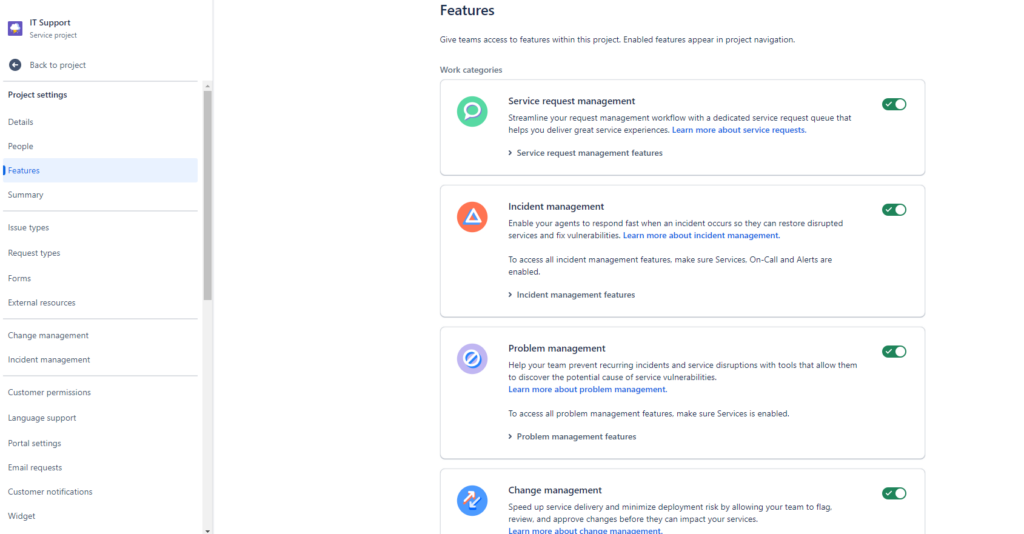
And, as every month, Atlassian adds a new feature. The most recent is the ability to perform an escalation to developers.
The idea of this feature is to enable us the option to escalate a ticket to the development team, when it requires their attention or help to solve it.
Right now we used to solve this escalation by simply creating the task in the corresponding development project, or letting Jira do it for us as part of our workflow. But this functionality allows us some extra action that can be interesting.
Let’s start at the beginning:
How to enable this new feature?

The first thing to do is to enable the feature in our project. As always, Jira will guide us through the whole process.
From the project configuration > Features > Developer escalations.
When we enable it, it will ask us to create a new Request type to relate it to this process. We can use the recommended request type, or create a new one.
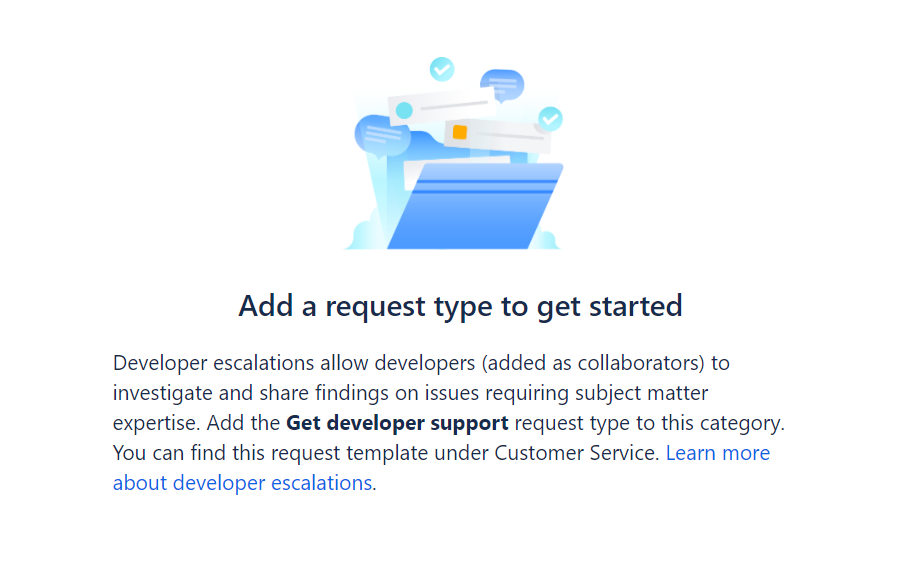
Thanks to the new Request type templates, this task is now much easier.
This new Request type is already pre-configured and we will only have to make any changes if we need to.
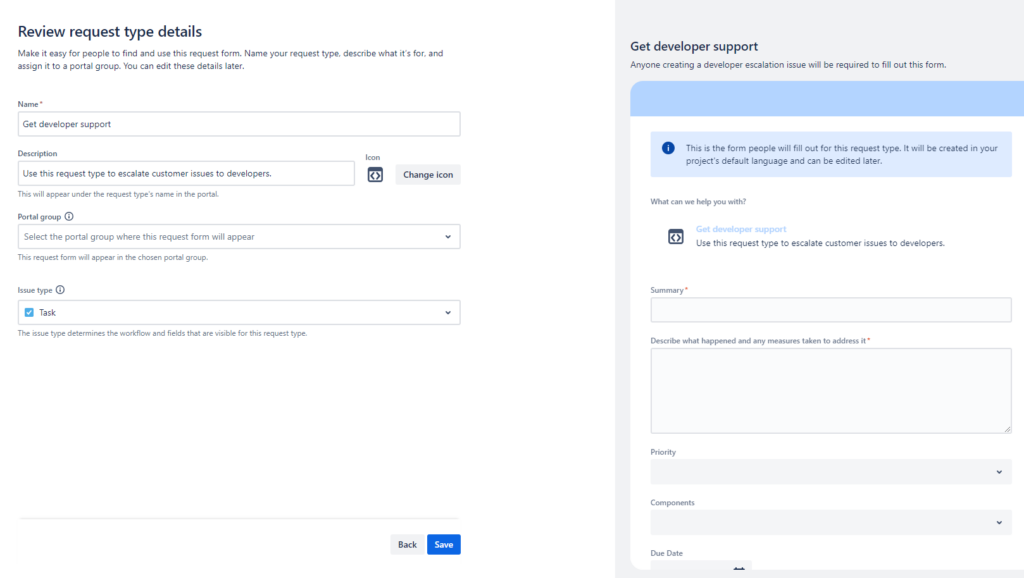
Add collaborators
Now that you have your new Request type to scale to development, you need to get developers involved in your Jira Service Management project.
To do this, you will need to add them as collaborators. Within the project permissions settings, you need to make sure that these users have the “Service Desk Team” role.
It is NOT necessary that the users have a Jira Service Management license, only the corresponding project role, which allows them to perform the following actions as collaborators:
- View comments and attachments
- Add attachments and delete their attachments
- Delete their comments
A very important detail at this point: it is not possible to assign the escalated ticket to the developer, it is not part of the functions he can do as a collaborator of this project. Therefore you can contribute by leaving your comments, attachments and relevant information, but we cannot assign the ticket for you to work on it.
Creates a new escalation to development task
Now you can create a new escalation task to development.
From any request, you will see that you now have a new “Escalate issue” option:
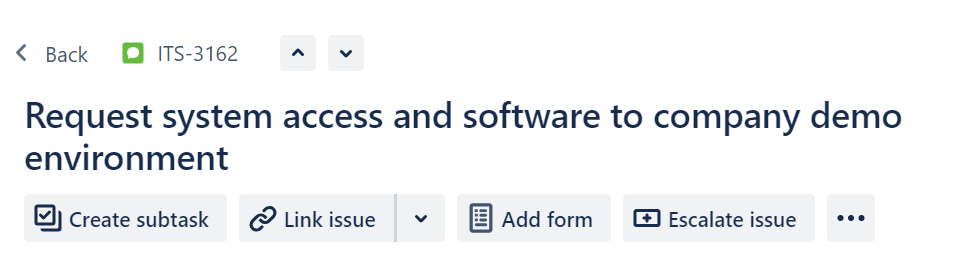
When you click on it, the project will recommend you to create a “get developer support” request and you will only have to add the information you want to share with the development team.
This new task will be automatically linked to the initial request.
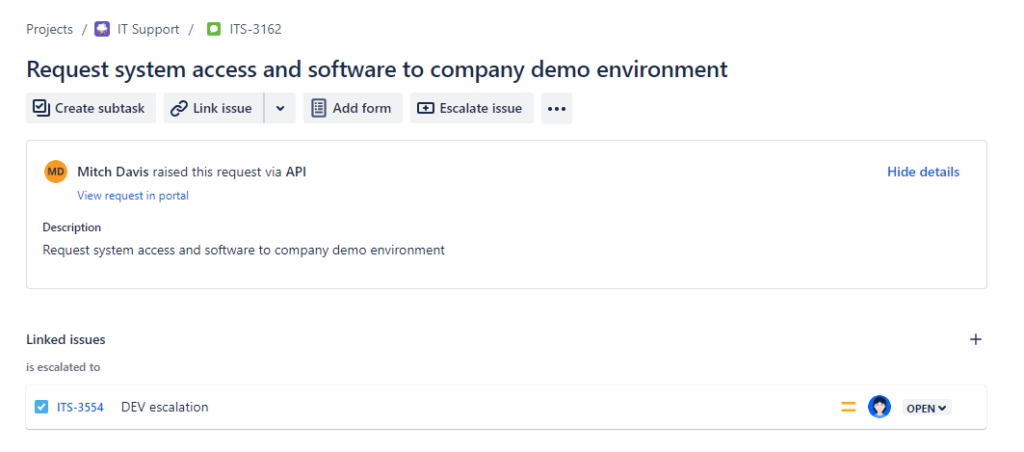
Conclusions
This new feature is very useful to make a direct escalation from the support request itself. Of course, it simplifies and minimizes the actions that an agent has to do while resolving a request.
For the developer, it does not seem to me the most comfortable, since he has to switch from his usual development project to this one, to be able to attend the request. And on the other hand, it is not possible to assign the task that we escalate to him, so it is difficult for him to take it into account in the tasks that he has to perform.
The other option we recommend is to use one of the synchronization alternatives between Jira Service Management and Jira Software projects:
- Integration using Automation
- Integration using the Scriptrunner for Jira application
- Integration using Exalate Jira Isues Sync
This allows each team to work without leaving their project and the information is equally connected.
If you have already tried it, we would love to hear your opinion 🙂